How To Convert MP3 To AAC on Windows or Mac
Both AAC and MP3 are the video formats. Though, MP3 is more common than AAC but there are various possible situations where MP3 format does not work. For example, wehn MP3 is broken or not compatible with the Windows Media Player. Moreover, MP3 is a lossy format and takes much longer to travel on the internet at a considerable speed.
Fixing “MP3 Not Working” issues can take longer, so the best and urgent solution is to convert MP3 to AAC files using online and offline free MP3 to AAC conversion tools.
Not sure how to do it?
In this article, we will guide you in detail about MP3 to AAC software that you can even use to convert MP3 to AAC without iTunes. So let’s get started and see how to convert MP3 to AAC format.
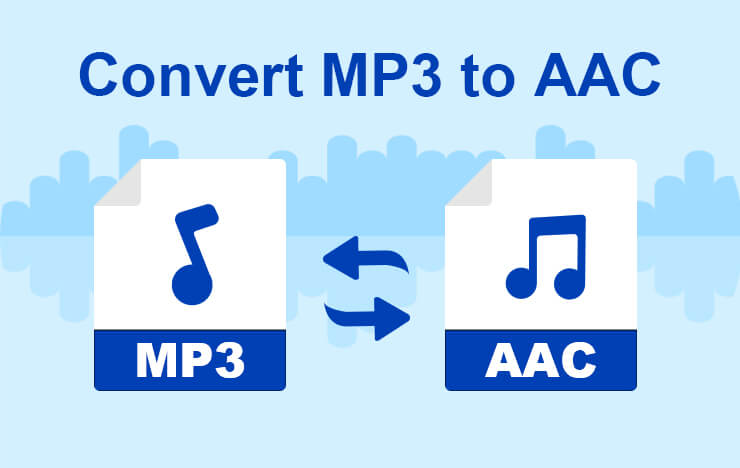
- Free Convert MP3 to AAC Using ToolRocket Video Converter
- Convert MP3 to AAC online with Zamzar Online File Conversion Tool
- FAQs On MP3 to AAC File Conversion
- Conclusion
1 Method 1: Free Convert MP3 to AAC Using ToolRocket Video Converter
ToolRocket Video Converter is a professional and versatile video and audio converter that is perfectly compatible with computers and allows you to download and convert various formats of videos and audio. It also allows you to convert MP3 to AAC without losing the quality.
It is a better choice for unlimited MP3 to AAC conversions in simple steps. The best part about this amazing software is that it is totally FREE and you need to follow a few easy and simple steps to convert MP3 to AAC.
Step 1: First comes the downloading process. You can download it for FREE to your windows device. After clicking the download link, the file will start downloading and you will get the .exe file. The installation will be immediately completed after your device’s permission. Allow this app to make changes to our computer.
Step 2: After you have launched it, you will see the “Converter” option on the main interface (Home page). Click on this option on the main interface.
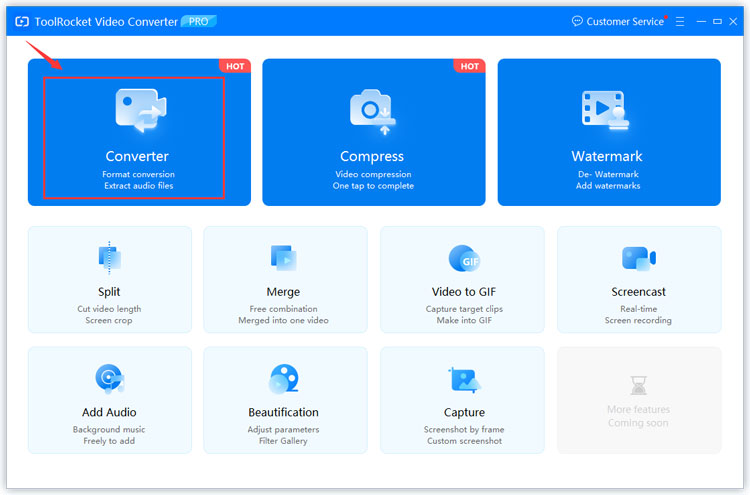
Step 3: Choose the MP3 file that you want to convert by clicking on the “Click to add file” option. You can also achieve the same goal by dragging the file.
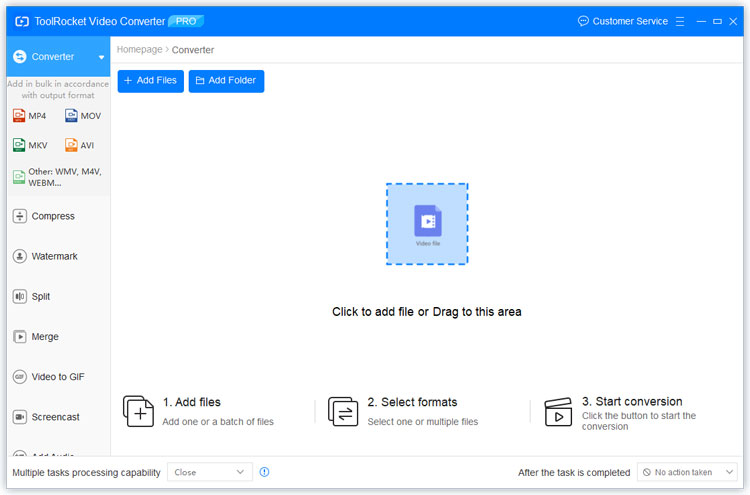
Step 4: Locate the output format in which you want to download your converted audio. Here, in this case, we are going to proceed with the AAC audio format. Click “OK” to close the window.
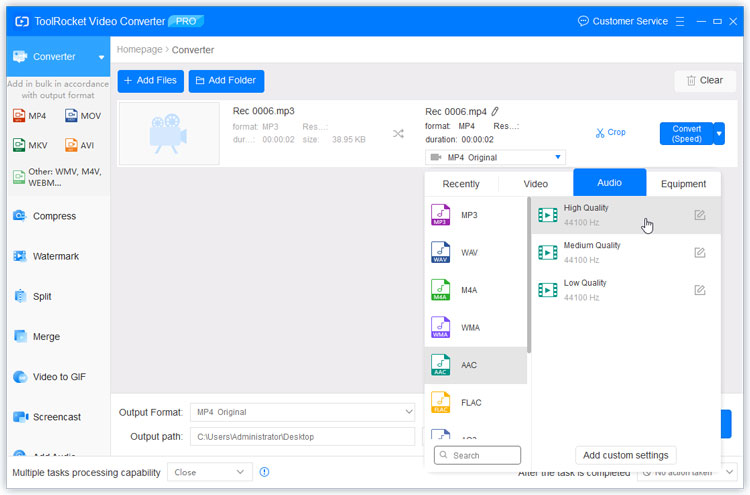
Step 5: At the end of the conversion, you will see the preview window and then will be enabled to save the audio. This saved audio will directly store it on your computer, and you can also play it.
That’s all!
What sets ToolRocket Video Converter apart from its competitors?
It is the free function of this fantastic software that allows you to convert MP3 to AAC without paying even a single penny.
Moreover, once you have downloaded this tool, you can use it as an MP3 to AAC converter offline. Thus, even if you do not have an internet connection, this tool makes it possible for you to proceed with the MP3 to AAC file conversions.
Pros
• It is a free MP3 to AAC converter. No hidden charges.
• No watermark.
• Available in more than 2 languages.
• Can help you to convert files without internet connection.
• More video editing features are available. You can extract audio from video, cut/merge audio, adjust audio volume, etc.
Pros
• The software may take a bit longer to download and install.
2 Convert MP3 to AAC online with Zamzar Online File Conversion Tool
Online solutions are also available for people who do not want to use any offline MP3 to AAC converter. It is an online free file conversion platform that is not only fast but efficient and powerful.
It is a widely used and easily approached online tool and has the name Zamzar that also has AAC to MP3 file conversion options available.
Here are some simple steps that will help you to convert the desired MP3 to AAC file without any distress.
Step 1: Go to the below-mentioned link to access ZAMAR online file conversion tool.
Step 2: Upon entering the website, you will see the “Add Files” option.
Step 3: Click on the select file option or simply drag the file. After the uploading of the file, a start button will show up.
Step 4: Choose the desired format in which you want to convert the MP3 file. Here it will be AAC format.
Step 5: By clicking the start button you will initiate the process. After a successful ending, you can download the file in ready condition within a few seconds.
Thus, you can see that Zamzar is an online audio converter that can convert MP3 to AAC.
Pros
• It is an instant and free online file conversion tool that you can use to convert MP3 to AAC format.
• It is a reliable tool that has converted more than 510 million files since 2006.
Pros
• You cannot convert files without internet connection.
3 FAQs On MP3 to AAC File Conversion
Question 1: Is AAC better than MP3?
AAC is similar to MP3 but it has an edge over MP3 as AAC is half the size of MP3 and provides better quality.
Question 2: Can I play AAC files in my car?
Yes, you can play AAC files while you are in a car, however, a slight audio quality may get disturbed while playing AAC files in the car.
Question 3: Is MPEG the same as MP3?
MP3 is just a shortened version of MPEG-1 Audio Layer 3.
Question 4: What file format is apple music?
Apple is one of the biggest users of AAC format and prefers MP3 format over the AAC. If you have ever used an iPhone or iPod, you will notice that it is the default iTunes format as well.
4Conclusion
Now you have learned about MP3 to AAC conversion and know how to use online and offline free tools to convert MP3 to AAC file, it is time to take advantage of these tools and make your conversions fast. By the way, do you like the above free MP3 to AAC conversion guidance? Make a quick comment right now and share your thoughts with us.
