How to Convert MOV to WMV on Windows or Online
Many times when we capture the videos from our camera, they are saved in MOV format. If you want to convert the MOV format to WMV, there are some ways you can do that. We will see here the best MOV to WMV converter Windows software that you can use to convert any file format. Along with this, we will see how you can convert MOV to WMV online without using any tool or software. It is surely your choice on which method you want to follow.
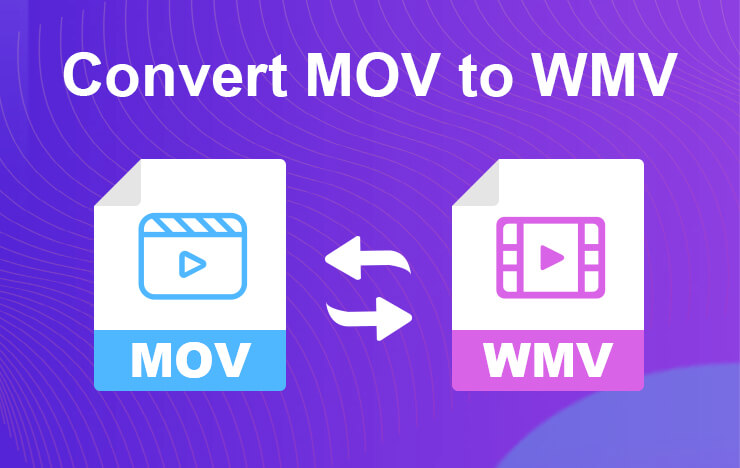
- Part 1: Convert MOV to WMV with ToolRocket Video Converter
- Part 2: Convert MOV to WMV online
- Part 3: Final Words
- Part 4: FAQs about converting MOV to WMV
1Convert MOV to WMV with ToolRocket Video Converter
If you are planning to use the MOV to WMV Converter for Windows, you are in the right place. You can use the ToolRocket Video Converter. You can surely use the convert MOV to WMV freeware tool. The tool we are going to see is the ToolRocket Video Converter. ToolRocket is a company that provides various software you can use to edit videos and documents. They have been in the industry for a while and they are giving you the best software.
One of the software they have is MOV to WMV converter Windows. You can use the convert MOV to WMV freeware software. We will see the steps on how you can convert MOV to WMV freeware. There are many other format conversion options available in the tool. You can convert any video to any format. So, this is a very helpful tool.
One of the best things about this software is that it keeps the quality as it is. In this way, you will never have to worry about the lost quality. You can easily get the best video resolution even if you convert it. However, there might be small changes.
You can use the steps given below. Steps to use this MOV to WMV converter for Windows.
• You can use the download the ToolRocket Video Converter to convert the video.
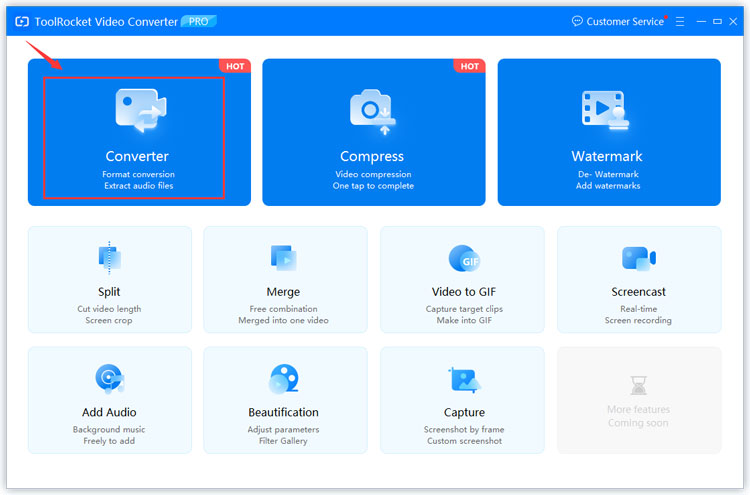
• At first, you will have to install and open it.
• On the main dashboard, you will see the option to convert various files. You can click on MOV to WMV.
• Thereafter, you will have to add a file that you want to convert.
• You can surely select the options from the given panel. In the options, you can select the resolution, output file, etc.
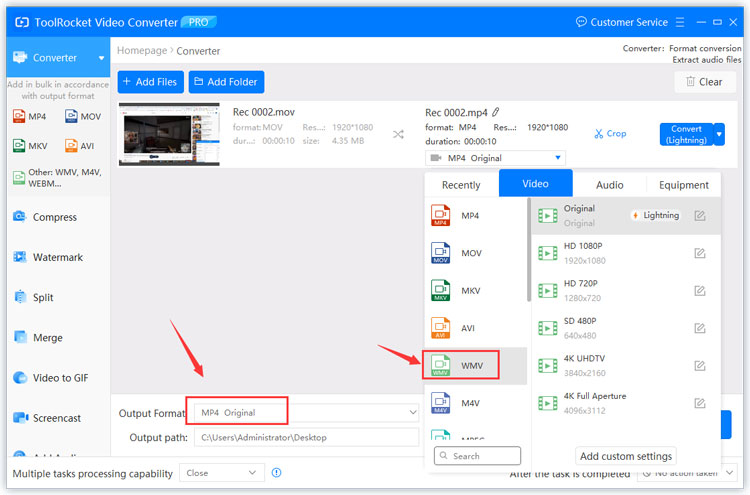
• Once you select all the things, you can simply hit the convert button and that’s pretty much it.
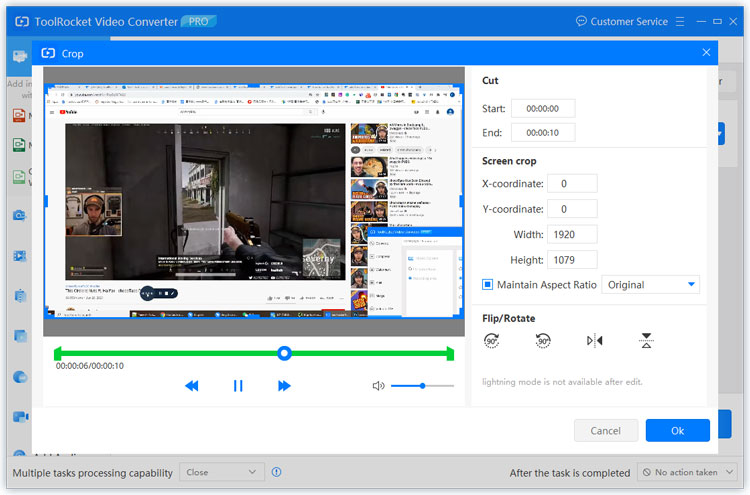
• It will then convert the file and give the output in WMV format.
You can also add multiple files here. If you click on add folder instead of add file, you can add a bunch of files from the same folder. You can also select and add all the files if you want to convert multiple files at once. It will allow you to convert all the files at once. This is usually used when you have so many files in your camera and want to convert it to WMV using the Convert MOV to WMV freeware software.
2Convert MOV to WMV online
You can always use the Convert MOV to WMV online tool to do so. There are two tools you can use. You can either go with Cloudconvert or you can use Zamzar. Both of them are good at their place and will give you awesome services.
However, there are a couple of things that you will have to keep in mind while you are using any of the Convert MOV to WMV online tools. You need to upload the file first. Then, it will convert the file online. Lastly, you will have to download the file.
So, this will surely use more data than usual. If the file size is big, you can use the Convert MOV to WMV freeware software instead of using the online tool. We will now see the steps to convert MOV to WMV online.
• You will first have to visit the official website of Cloudconvert or you can go with Zamzar as per your wish.
• If you have opened it using the given link, you will directly see the Convert MOV to WMV online option else you will have to click on MOV to WMV.
• Upload the file in it.
• You can hit the convert button.
• It will then do the process and give you the final file.
• That’s your converted file. You can start using it as per your need.
3Final Words
These are the two ways you can use to convert MOV to WMV online or you can use the MOV to WMV converter Windows and get the results you want. You can surely use the software as it will save your data. Also, the convert MOV to WMV freeware software allows you to easily convert any file format. There are many other options that you can use here.
4FAQs about converting MOV to WMV
1. If I convert MOV to WMV, will it lose the quality?
Most of the online tools will surely lose your quality. Therefore, you can use ToolRocket MOV to WMV converter to convert your video. It will not lose the quality and will give the high-resolution video.
2. Can I use the same technique to convert any file format?
Yes, you can use the same method of MOV to WMV conversion for all the other file formats. You can convert any file with the help of the ToolRocket Video Converter.
3. Which is the best way to convert MOV to WMV?
You can use the software instead of using the online tool. The online tool will take more time as well as it will consume your lot of data in the process. Instead, you can download the software and get what you want. In this way, you will face no issues anywhere.
4. How to bulk convert MOV to WMV?
You can use the bulk import option given in the ToolRocket Video Converter. It will import all the files with one click and it will also convert all the files in bulk. You can also select different options for each file.
