Step By Step Guide to Convert MP4 to GIF
Presently there’s nothing in the world of Informational Technology that seems impossible. If you have got a video and you want to convert it into versatile video formats (GIF one of them), you can do it effortlessly. Attractive formats of MP4 files have gathered the attention of people more as compared to the simple video.
Furthermore, GIFs are used worldwide in public profiles and ads as well. So if you’re looking to convert your MP4 file into GIF, we’ve got your back. Explore some of the best ways to convert the video into GIF as below.
- Part 1: Convert MP4 to GIF with ToolRocket Video Converter
- Part 2: Convert MP4 to GIF online with PDF2everything
- Part 3: Convert MP4 to GIF with WondershareUniConverter
- Part 4: Final Words
1Convert MP4 to GIF with ToolRocket Video Converter
If you’re into the field of converting files into several formats, you must have an idea about the ToolRocket Video Converter. It’s basically multifunctional video converting software that is also available in the free version. There’s no need to worry about the conversion of your files as it supports all audio and video formats, including MP4, MOV, MKV, AVI, and MP3.
All the worries of losing the quality of your video while conversion is to an end now just because of this amazing software. It retains the quality of video in 4k, UHD, HD 1080p, and SD 720p even after conversion.
Create an Attractive Animation of Your Videos
When you’re using ToolRocket Video Converter, you also get a chance to edit the videos with various themes as it’s not only a video converter but also video editing software. You can add a watermark to the edited video to give it a professional look as well. Thus you’re smart to convert MP4 to GIF with ToolRocket Video Converter.
Steps to Follow for Converting Video into GIF with ToolRocket Video Converter
This video converter has made it easy for users to convert the video of all platforms, including Facebook, Instagram, and Twitter. Follow up the following steps for conversion.
Step 1: The first thing you have to do is to install and download the ToolRocket Video Converter on your device. For downloading it visit the following link.
Step 2: Open the converter after installation. You’ll see an option of “Video to GIF” on the top of the interface. Click on it to proceed.
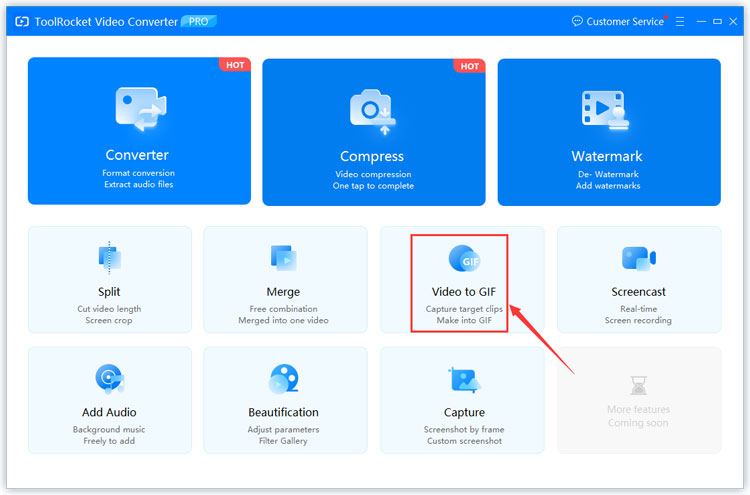
Step 3: Select the option of “Add files” for importing your local videos in the software. You can also drag the downloaded files into this software.
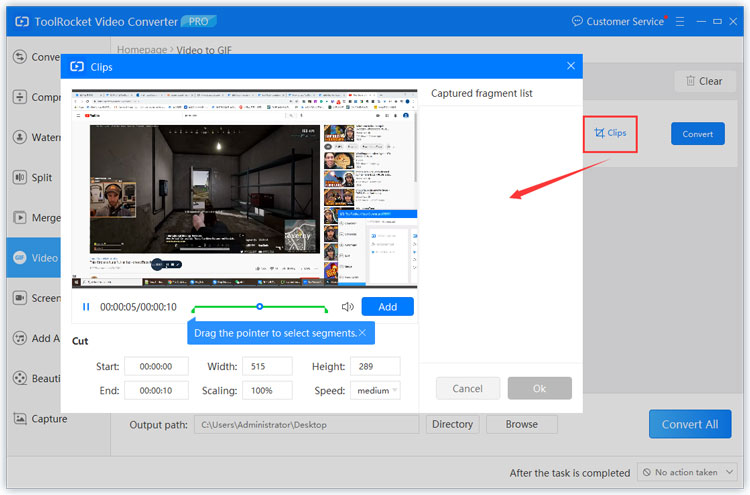
Step 4: For selecting the length of the video, go for the “Click” button. You can neglect this step if you don’t want to cut your video.
Step 5: For selecting the output directory of your converted file, explore the settings. After this, click on “Convert all” for converting your videos into GIF..
2Convert MP4 to GIF online with PDF2everything
If you’re looking to convert your files into PDFs or GIFs, we have got another best option for you. It basically an online software that is used to convert very a wide variety of files into PDF. Not only this, but you’ll also get an option to convert the MP4 files into GIF in its advanced options.
There is no need to worry about the format of your converted files as it retains the original format even after conversion. Moreover, PDF2everything takes care of the premium quality of the videos converted.
Another best thing about this tool is its ability to convert MP4 to animation videos. One downside it has is it doesn’t support large files because it is online tool. The highest capacity of the video conversion is about 20 MB.
Steps of MP4 Conversion into GIF online
For converting MP4 into high-quality GIF online, follow up the following steps.
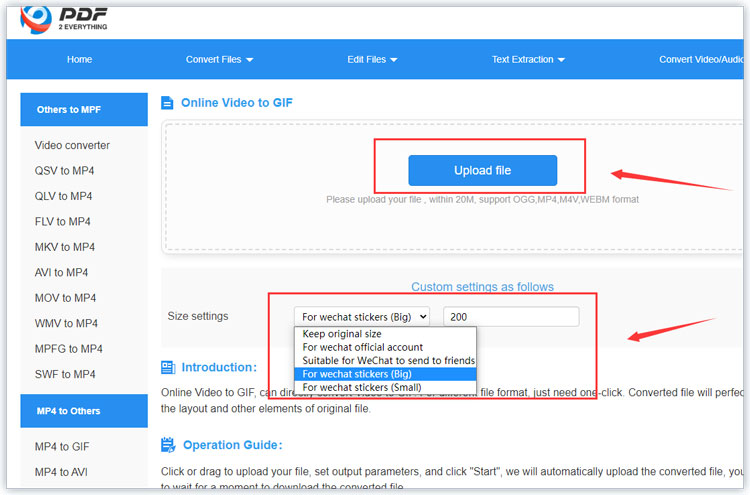
Step 1: The first step to convert the MP4 into GIF is to visit the link of this online tool. Click on the link below to have a glimpse of it.
Step 2: For uploading the file, click on the “Upload file” button present on the interface of this software. After clicking this option, you’ll get the information about the maximum width of the uploaded file. Try to add files within the suggested file width of the software.
Step 3: Select the option “extract” for setting up the appropriate length of the video.
Step 4: Now click on the “Convert file” for converting the video into GIF. After conversion, click on the “Download now” for downloading the converted file.
3 Convert MP4 to GIF with WondershareUniConverter
Here comes another video converter that will help you to convert MP4 into GIF with high-quality video animations. Wondershare UniConverter comes in free and premium versions as well. But you can explore the best option of video conversion in the free version. This high-quality software gives you access to convert the MP4, MOV, and even pictures into premium quality animations. The process of conversion is quite simple. Moreover, you can get the chance to use it on both Windows and Mac. Please note that this is a paid software.
Step 1: The first step is to launch this MP4 converting software onto your device. Choose the Toolbox and go for the GIF maker from the options on the interface.
Step 2: For adding the file, click on the Document file for browsing the file for conversion. You can select the start time of the video from where you want to convert the video.
Step 3: Click on the “Create GIF button” for creating the animated GIF. After the conversion of the video, a new popup window will appear on your screen, which will ask you to choose the name of the converted file. Enter your desired name in the title box. Click on “save” for saving the converted file to your device.
4Final Words
The above-mentioned methods are the best ways to convert the MP4 files into GIF, which will make it easy for you to bring innovations to your social media accounts. Do read the whole content above and select the best option.
