Guide on How to Convert MP4 to MOV
MP4 is a widely used format. Most of the videos that you see will come in MP4 format. However, there are many devices out there that do not support the MP4 format. In that case, you will have to convert MP4 to MOV. It’s always a bit challenging to do it. However, if you find the right tool, the process will become a lot easier. In this guide, we will see two methods using which you can convert MP4 to MOV on Windows 10 along with all the other OS.
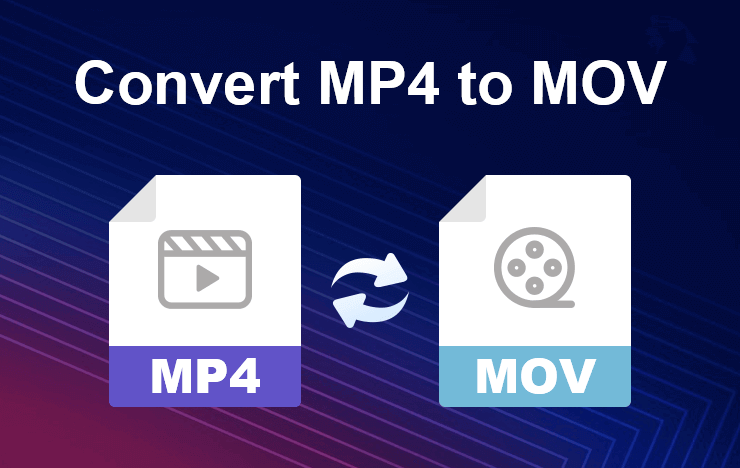
- Part 1: Convert MP4 to MOV with ToolRocket Video Converter
- Part 2: Convert MP4 to MOV with PDF2everything
- Part 3: FAQ about converting MP4 to MOV
- Part 4: Final Words
1Convert MP4 to MOV with ToolRocket Video Converter
Among many video converters out there, you need to use an ideal option that has enough set of features for doing the work. Instead of using a video converter MP4 to MOV, we will go with the video converter that can convert all types of videos to not one but many formats. Here, the tool we will use is ToolRocket Video Converter.
ToolRocket Video Converter is an awesome video converter with a ton of features and fast converting. It’s important to use the converter with maximum capabilities as well as it should be fast. ToolRocket Video Converter will do the work.
It’s always better to use software instead of using an online converter. The software will allow you to convert the files before uploading them. So, if you want to convert multiple files, you can surely use this software. The first method is where we will use ToolRocket Video Converter.
Step 1: The first step is where you will have to download the video converter tool on your computer. You can simply head over to the official website from which you can download the software. Once you download it, you will have to install the software on your computer. You can do it just like any other software.
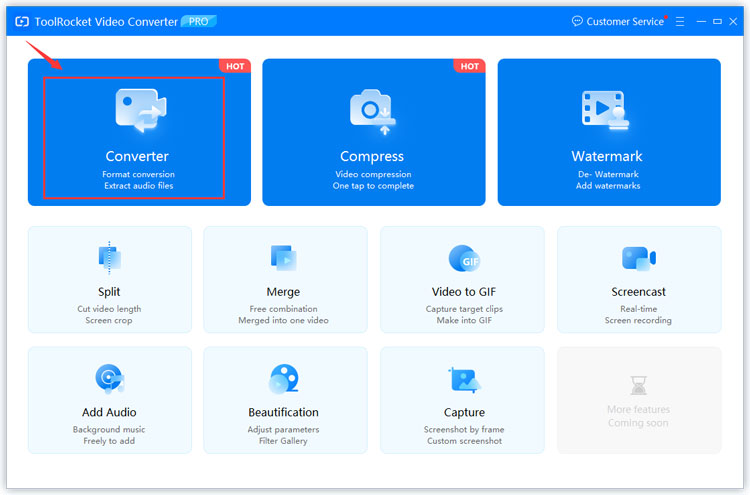
Step 2: Once the software is installed, you are all set to convert MP4 to MOV on Windows 10 or previous versions. ToolRocket Video Converter will work perfectly fine even on Windows 7. So, you don’t need to worry more about the OS. Video converter MP4 to MOV will work anywhere.
Now, you can simply open the software and head over to the “Converter” module. It’s easy to find as it’s right on the top.
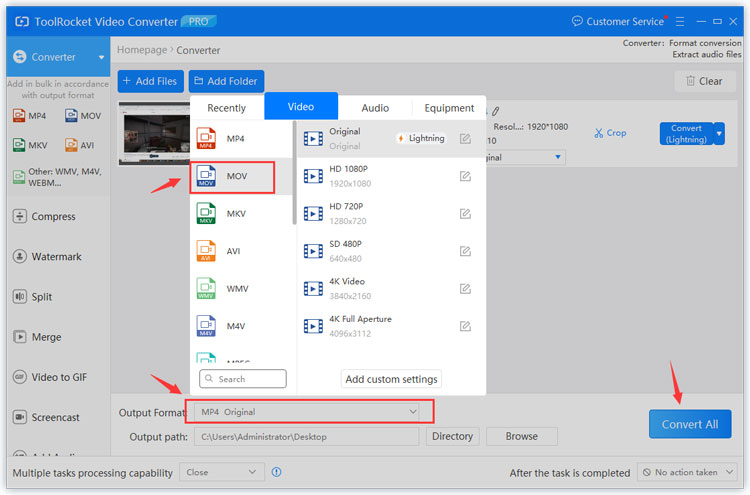
Step 3: Step 3 is where you can add the files you want to convert. The video converter MP4 to MOV allows you to directly import the files with one click or you can always drag and drop them in the space given. That’s the easy way to do it.
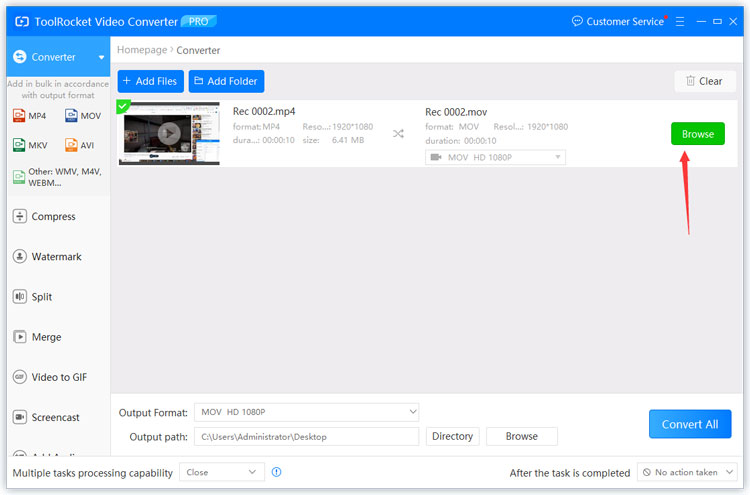
Step 4: The last step is where you can simply select the output platform. You can simply select the output format from the bottom. There will be an option to convert it to MOV. You need to select that option and you are all set to go. Thereafter, you can simply hit the convert button and the MP4 to MOV video converter can start working.
2Convert MP4 to MOV with PDF2everything
The second method is for the people who don’t want to convert MP4 to MOV on Windows 10 but use another device for the same. In that case, you can use PDF2Everything. This is another great tool that is useful if you want to use online means of conversion instead of going with the offline one.
Let’s see the steps for another MP4 to MOV converter free online tool you can use here.
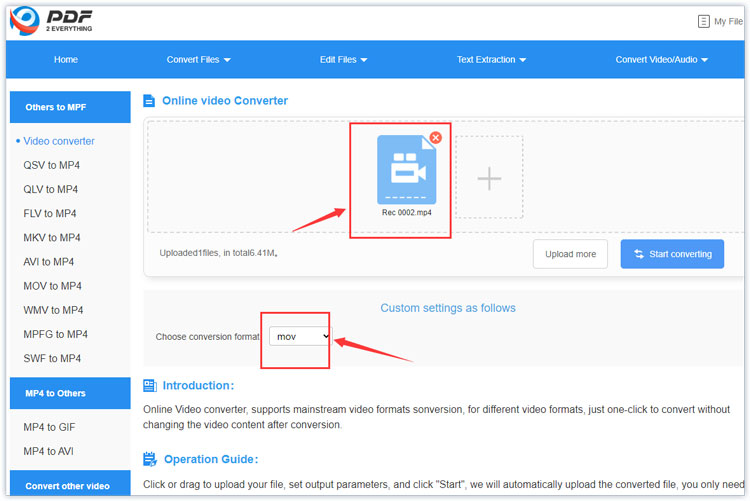
Step 1: At first, you will have to head over to the official website of PDF2Everything. Don’t worry about the name of the website. It’s an online MP4 to MOV converter free tool allowing you to convert multiple formats.
Step 2: The second step is where you can head over to the Convert Files option in the menu and then head over to “MP4 to MOV”.
Step 3: You will now have to upload the file. We saw a way to convert MP4 to MOV on Windows 10 where you can directly import the video. As this is an online tool, you will have to upload the file. You can then hit the convert button and you are all set to go. Once you have converted it, you can download the file and that’s pretty much it.
3FAQ about converting MP4 to MOV
1. How do I convert MP4 to MOV?
The best way to convert MP4 to MOV is by using the ToolRocket video converter. You will get all the video conversion options there. It’s the best video converter MP4 to MOV with multiple features and fast conversion.
2. Should I use an online tool to convert MP3 to MOV?
We highly recommend you use software instead of using an online tool. The video converter MP4 to MOV will allow you to directly import the files. This will remove the barrier of upload all the files to the server.
3. How can I edit the file before converting it?
ToolRocket Video Converter is a multi-functional tool where you can also edit the files along with converting them. You can easily edit the file before you convert it. This is the easiest way to edit the files. However, if you want to go with advanced editing, you can surely use Adobe Premiere Pro.
4. Can I optimize videos before converting?
Yes, ToolRocket Video Converter allows you to edit, convert, and optimize your videos for less size. You can surely use the same tool to edit the video as well as to optimize it. It can surely convert the video. So, we can say it’s an all in one tool.
4Final Words
To summarize, this is how you can easily convert MP4 to MOV. We highly recommend you to use the software instead of using the online tool. It allows you to convert MP4 to MOV on Windows 10 up to Windows 7. So, the video converter MP4 to MOV can be used anywhere. There are many other conversion options other than MP4 to MOV converter free. So, you can start using the tool to convert almost any type of file. Therefore, you can use ToolRocket Video Converter to convert MP4 to MOV.
