Convert MPEG to MOV with ToolRocket Video Converter
It can be pretty agitating when you download a file in a MPEG format and simply can’t play it at all. When you have tried to open it on almost every software you have, but it still refuses to play. At times like this, you often rush to call your tech-savvy friends to figure out how to convert MPEG to MOV. You won’t have to do that any longer! Read below to find multiple ways to convert your files with MPEG to MOV converters.
You can do so by using software or online platforms. Both of these options are discussed below:
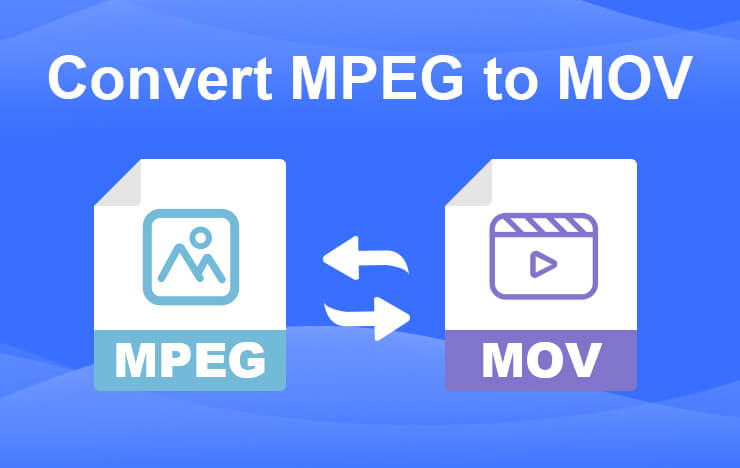
- Part 1: Convert MPEG to MOV with ToolRocket Video Converter
- Part 2: Convert MPEG to MOV online with PDF2everything
- Part 3: FAQs
1Convert MPEG to MOV with ToolRocket Video Converter
The most reliable option is definitely ToolRocket Video Converter. It is a freeware with which you can convert almost any file into another. Freeware allows you to change file extensions for free. It is a very easy to use, user-friendly, and efficient MPEG to MOV converter.
Here is how you can convert MPEG to MOV with ToolRocket Video Converter:
Step 1: Download and install ToolRocket Video Converter from the link here. You can install it as long as you have Windows 7 or above.
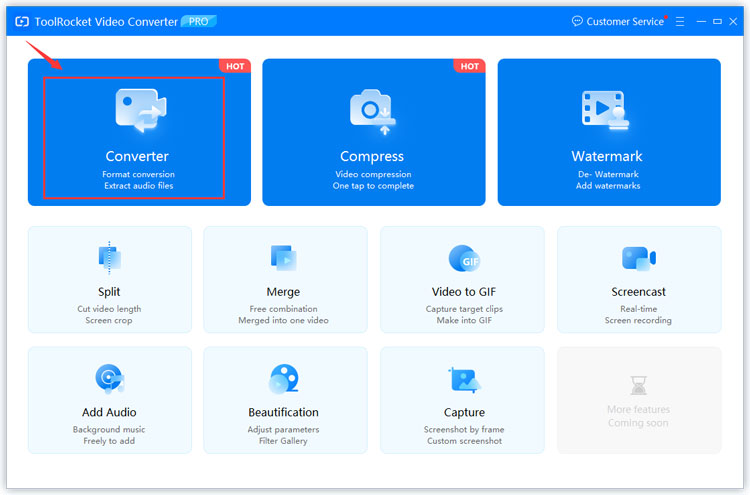
Step 2: Find the button that says “converter” from the drop-down menu in the top left.
Step 3: You will see an option labeled “Add Files.” Use this to add as many files as you like, or click the “Add Folder” button to add all MPEG files in that folder.
Step 4: Click the drop-down menu below the duration and select MOV. In this step, you may add additional edits such as the resolution, speed, and so on. ToolRocket Video Converter will apply all of these alterations in the output file.
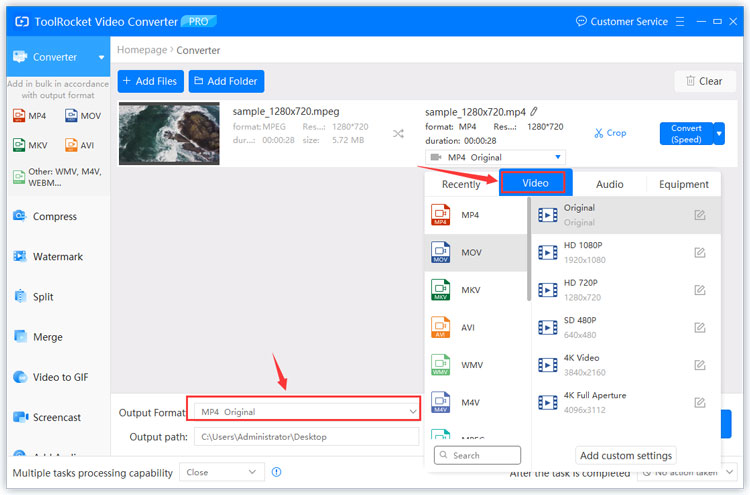
Step 5: Once you have selected all your custom settings, go ahead and click “Convert All” in the bottom right corner.
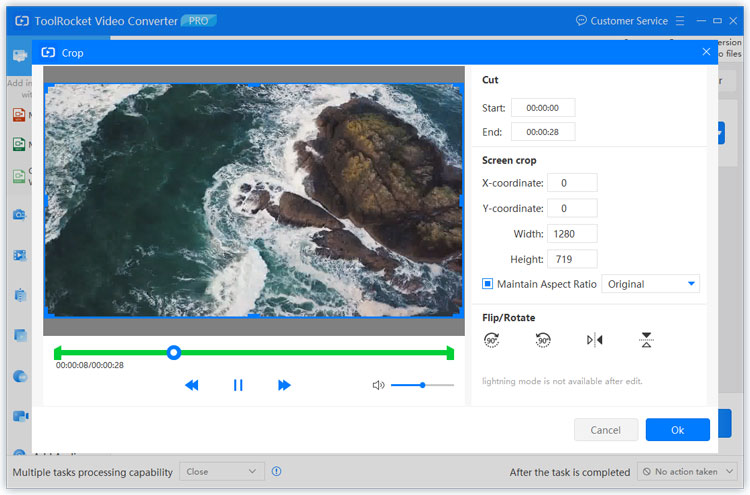
Step 6: Once you have done this, wait for the videos to finish converting and download the files to finish converting MPEG to MOV.
2Convert MPEG to MOV online with PDF2everything
There are other methods to convert MPEG to MOV. Another popular method is a MPEG to MOV online converter. There is an array of websites to choose from that offer these services. One of these is PDF2everything. You can find the website here. To successfully convert MPEG to MOV using PDF2everything, follow the steps mentioned below:
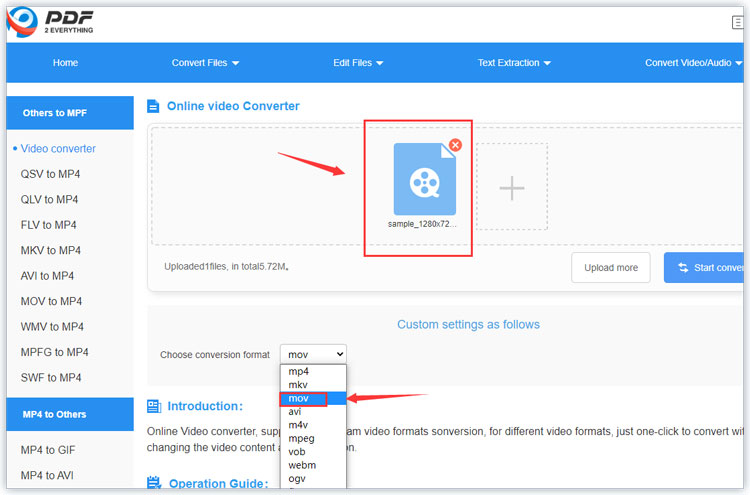
Step 1: Open the website by clicking this link.
Step 2: Select the blue button that says “Click to select file” within the dotted box. You can select any MPEG file as long as it is within 100MB.
Step 3: A drop-down menu is right below the dotted box. The label next to it says “Choose conversion format.” Please select it and pick the MOV option.
Step 4: After uploading at least one file, click the bur button that says “Start converting.”
Step 5: Wait some time for your file to finish converting. Once it is complete, you may download your MOV files directly into your computer and start playing your videos.
3FAQs
1. Is there a loss in data or quality during conversion?
Most of the time, MPEG to MOV conversions are lossless, but at times, certain MPEG to MOV online converters are lossy but don’t specify it. This means that the quality will definitely reduce during conversion, and you may even lose some data. If you’re looking to compress your file, make sure it doesn’t say “lossy compression.” This means that the software can compromise quality and data. It is important to note that almost all MPEG files are lossy, and some data is lost within the file to make the file size smaller.
2. What is the purpose of MPEG and MOV files?
Both of these extensions are for audiovisual files. Audiovisual files are those that support both audio and video within them. MPEG stands for Moving Picture Experts Group and is primarily utilized to allow users to stream or download large files off the internet. To maintain a small file size and speed u the downloading process, most of the audio or video (or both) are often low quality if the original file was very large, which occurs in longer videos. MOV files, on the other hand, are for audiovisual files as a whole. There are no specifications, and the file is usually never compressed unless the user does so manually. It is often used to create and edit high-quality videos such as movies.
3. Are there subdivisions in the MPEG extension?
There are multiple variants because it is constantly being updated and improved. If you’ve ever heard terms such as MPEG-1, you’re usually listening to a variation that specializes in something different. To date, MPEG ranges from MPEG-1 to MPEG-7. However, you won’t see the number in your extension until you go deep into the properties of your file.
4. What is the best MPEG to MOV converter?
The best converter depends on your needs, so you need to identify what they are. You need to know multiple things suck as if you will be converting multiple files often, if your files’ size is significantly large, if losing data is a problem, and so on. For example, if you answered yes to the suggestions specified above, you should install freeware such as ToolRocket Video Converter, but if your answers are no, MPEG to MOV online converters will work for you too, but you can always opt for ToolRocket.
