How to convert TS to MP4 for free
Despite the rapid advancement in technology and legacy support for various video formats, MP4 remains the most rampant. It is a widely accepted video format that ensures the best video quality without compromising on device support.
Formats other than MP4 consist of noisy picture quality that is primarily used to reduce the overall size of the video. The compression algorithms disrupt the viewing experience by reducing the pixels in the picture. In this article we will discuss various methods to convert TS video formats to MP4.

- Method 1: Convert TS to MP4 using ToolRocket Video Converter
- Method 2: Convert TS files to MP4 with VLC Media Player
- Method 3: Convert TS to MP4 using HandBrake
- Method 4: Convert TS to MP4 with an online video converter
- FAQs about converting MPG files to MP4
1 Convert TS to MP4 using ToolRocket Video Converter
ToolRocket Video Converter is extremely intuitive. The interface is user friendly and very easy to manipulate. ToolRocket Video Converter provides built-in support for almost all the devices of Apple, Samsung, Huawei, OPPO, and Vivo. The advanced algorithms ensure accurate dimensions upon compression. It offers staggering 4K video compression coupled with video editing tools to ensure accurate resolution, bit-rate, audio sample rate, etc.
It is a useful software that can convert various formats. Some of the supported formats are MP4, MKV, MOV, AVI, M4V, WebM, FLV.
ToolRocket video converter is very popular because it caters to all the format conversion needs of an average consumer. It provides a complete package powerful enough to split, merge, or watermark your videos. It is a free software having an intuitive design that provides all the desired tools at a glance. You get the flexibility to manually adjust various video parameters to make the best out of the experience.
Let us now discuss how to convert TS to MP4 using ToolRocket Video Converter. First download and launch it on your Windows computer.
Step 1: Select “Converter”, import the TS video into the ToolRocket interface.
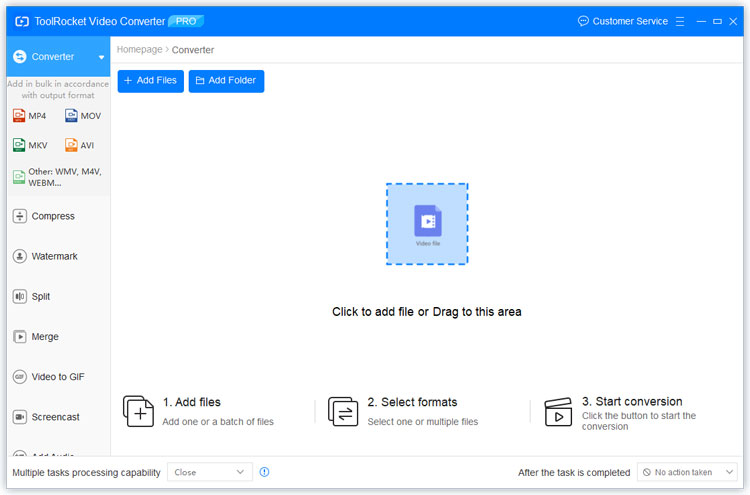
Step 2: If you wish to edit the TS video, you can edit it using the cutter and optimizer tool.
Step 3: Click the drop-down list of “Output format”, select “MP4”.
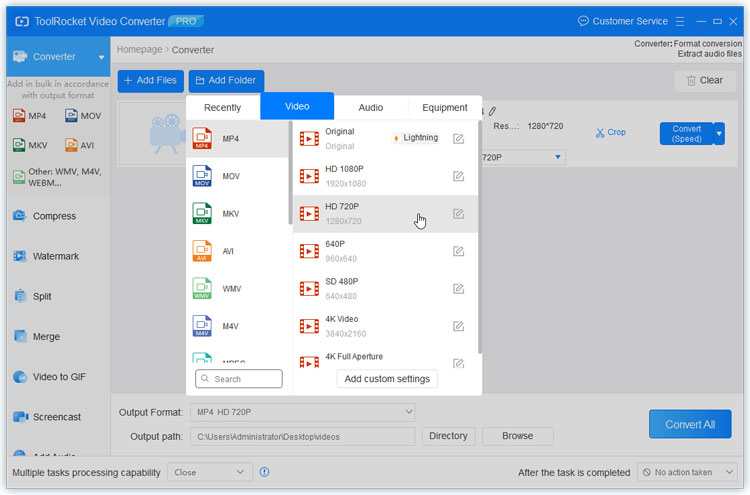
Step 4: Once satisfied with the changes, click the “Convert All” button.
Step 5: You will see the progress as the TS file converTS to MP4.
Step 6: Once done, open the target folder to open the MP4 video file.
2 Convert TS files to MP4 with VLC Media Player
VLC is a versatile and flexible media player and a media companion. It is popular because it provides support for almost all the audio and video format TS in the market. The developers have made sure that loyal customers get to use it on all devices possible. It is available for android, iOS, Windows, and Linux.
Not only can VLC play the format TS, but also convert many formats. This is a great advantage of this software generally overlooked by people despite the massive advantages it can offer. You can get in house conversion without having to leave the interface.
Let us now discuss the steps involved in this process.
Step 1: Download and install the VLC original version. After that, run it then click the Media > Convert/Save.
Step 2: On the Open Media window, click the +Add button to browse and import TS files. You can also select the Disc tab to import VLC files from DVD, Blu-ray, or other external storage devices.
Step 3: Now click the Convert/Save button to open the Convert window. The program will select MP4 format by default.
Step 4: Finally, click the Browse button to set your file name and destination before clicking the Start button to begin converting TS videos to MP4.
3 Convert TS to MP4 using HandBrake
HandBrake is a versatile video converter. The developers of this software made sure that it is equipped to both rip as well as convert video files. It supports a wide spectrum of devices for its function.
HandBrake is useful for converting video from various formats quickly and easily. It can convert any video from TV shows and Blu-ray discs into file formats for your iPhone, iPod, etc.
You can also control settings for frame rate, codecs, and audio handling.
Users can convert video projects with a single click.
Step 1: Download and install HandBrake.
Step 2: Click “Source” and locate your video TS folder contents using the pop-up menu. Open in HandBrake.
Step 3: Choose which chapters you want converted.
Step 4: Click “Browse” under the “Destination” heading to choose your output file’s destination after conversion.
Step 5: Click “Start” to begin the conversion process.
4 Convert TS to MP4 with an online video converter
CloudConvert supports all sorts of video conversions. Users can convert content online without even downloading any software.
CloudConvert is known for exceptional privacy controls and measures. Only the user has access to the files and no one can access them outside of it.
The algorithms are immaculate. CloudConvert has partnered with the best vendors out there to ensure no loss of quality. Most conversion types can be adjusted to the user’s needs such as setting the quality and many other options.
The algorithms are immaculate. CloudConvert has partnered with the best vendors out there to ensure no loss of quality. Most conversion types can be adjusted to the user’s needs such as setting the quality and many other options.
You can add files from many sources such as your system, URL, Google Drive, OneDrive, Dropbox, and Box using this TS file to MP4 online converter. You can convert multiple audio, video, and image formats. Under the settings option, you can trim the added video and also change its parameters like quality, aspect ratio, and others. Save the converted videos to your desktop or cloud storage account as required.
5 FAQs about converting MP4 to M4A
Question 1: How do I convert TS to MP4 for free?
In this article, we have discussed four methods to convert TS to MP4. All methods are completely free with both online and offline options.
Question 2: Which is better: TS or MP4?
Due to better compression, quality, audio, and support for devices, MP4 is quite superior to TS video format.
Question 3: What is a TS video format?
A file with the .TS file extension is a Video Transport Stream file used to store MPEG-2-compressed video data. They’re often seen on DVDs in a sequence of multiple .TS files.
Question 4: How do I play TS files on Windows 10?
If you have a TS file on your computer, you can open it with a number of media players. VLC should be your first choice since it’s completely free and can open these files on Mac, Windows, and Linux.
