How to convert WMV to MOV on Windows or Mac
The rivalry of Microsoft and Apple is not new. It dates back to many years. Apple has always focused on developing the best and optimized software for its devices. The caveat is that they do not run on mainstream machines. Microsoft on the other hand focuses on inclusivity with the aim to standardize procedures across its devices. Similar is the case with video formats as well.
MOV was created by Apple as a file format specifically meant for its QuickTime player. The MOV format was quite advantageous. It is packed with features that are handy and usable but the proprietary nature of the MOV format poses a major hindrance.
On the other hand, WMV is a format developed by Microsoft for Internet streaming and watching videos on computers. It has many features such as compression of large video files while retaining the quality. It is a file format specifically created with the purpose to store video content in a compressed fashion.
So how to convert WMV to MOV? Please continue to read and find the answers.
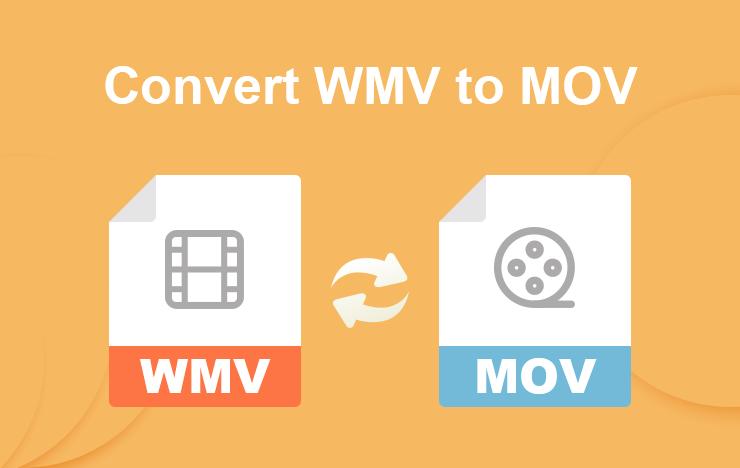
Method 1: Convert WMV to MOV using ToolRocket Video Converter
ToolRocket Video Converter is a very popular choice for free video conversion because it caters to all the format conversion needs of a professional or amateur user. It is a comprehensive software which is powerful enough to split, merge, or watermark your videos.
The software is absolutely free with an intuitive design that provides all the desired tools at a glance. The video parameters can be fine tuned to make the best out of the software experience.
ToolRocket Video Converter comes with native support for almost all the devices of leading brands including Apple, Samsung, Huawei, OPPO, and Vivo. The optimized algorithms ensure lossless dimensions in case of compression. It supports staggering 4K video compression coupled with video tweaking tools to ensure accurate resolution, bit-rate, audio sample rate, etc.
Some of the supported formats are MP4, MKV, MOV, AVI, M4V, WebM, FLV.
Let us now discuss the detailed process of converting the WMV video to MOV.
Step 1: Download this WMV to MOV video converter. Install and run it on the Windows computer.
Step 2: Select the “Converter” feature on the interface of this freeware.
Step 3: You will see the software’s main window with a comprehensive layout and all the features listed on the left sidebar. Add the required WMV video from the Explorer window. You can also drag and drop the video file.
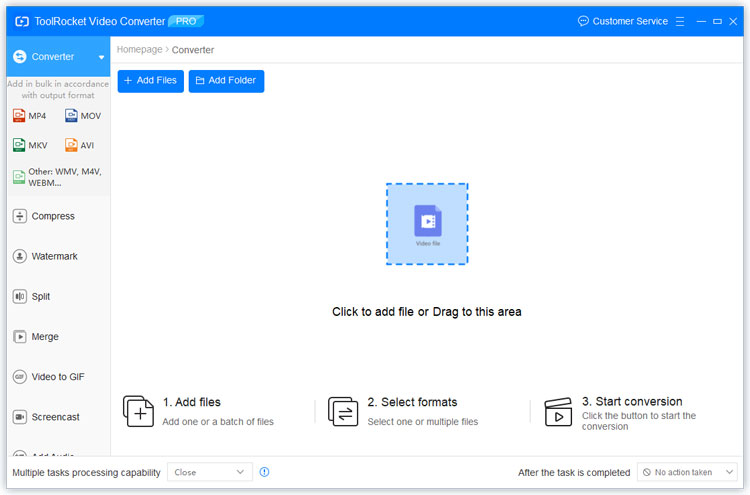
Step 4: The software will prompt you with the output formats available for the video after conversion. Choose MOV from the list.
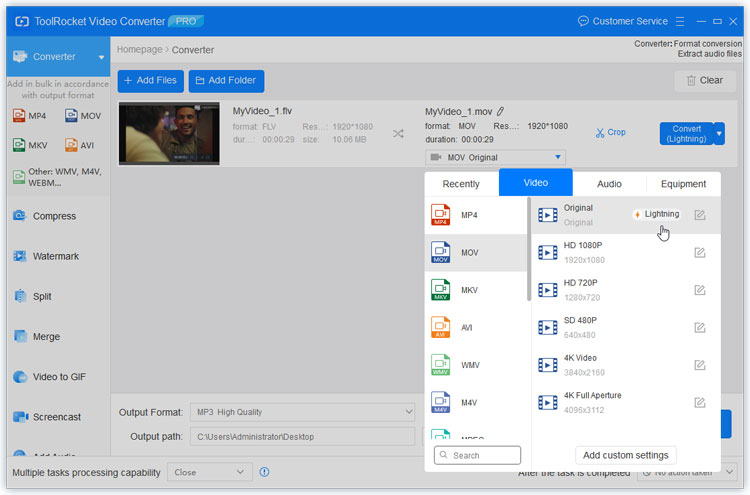
Tip: If you wish to edit the “MOV” video, you can edit it using the cutter and optimizer tool.
Step 5: Once satisfied with the changes, set the output path and click the “Convert All” button. You will see the progress as the WMV converts to MOV.
Method 2: Convert WMV video to MOV with PDF2everything
PDF2everything is an free online tool that provides a lot of services related to PDF manipulation and optimization. You get the freedom to merge, split, encrypt, decrypt, change the password, extract an image from PDF, and many more features you can just think of. The advantage of using an online tool over a downloadable software is the flexibility without bloating the storage.
However, this website is extremely versatile and even offers video manipulation activities. The algorithm ensures that the quality is not compromised during the compression process. If you desire interconversion of video formats, the software will amicably convert the video without any loss of quality. You also get 24 hours of cloud storage, which automatically deletes after the elapsed time to prevent lapse. This is a handy feature as you can download the converted file multiple times or even send over the link.
Let us now discuss how to convert WMV to MOV.
Step 1: Head over to https://www.pdf2everything.com/video/.
Step 2: Click the button “Click to select file” in the middle of the web page. The file size must be less than 100 MB. Almost all video formats are supported, including MP4, MKV, MOV, AVI, VOB, etc. Upload a WMV video file into it.
Step 3: From the box below, select the “MOV” format as the output.
Step 4: Click “Start converting.” Upon Completion, download the converted MOV file.
Frequently Asked Questions
How do I convert WMV to MOV on Mac?
In this article, I have introduced two WMV to MOV video converters, namely ToolRocket Video Converter and PDF2everything online video converter. The former one is only compatible with Windows system. If you convert WMV to MOV on Mac, you can take advantage of PDF2everything.
How do I convert MOV to WMV for free?
Using Tool Rocket Video Converter. It is a free software tool with endless capabilities and an intuitive design. After launching it on the computer, add your MOV file to it, and set WMV as the output format. Finally click Convert All to convert MOV to WMV for free.
How do I convert WMV files to MP4?
Install the Windows Media Player on your computer and launch it. Click Media in the top left of the program window and select Convert / Save. Next, click the Add button to upload your file for conversion. Hit Convert / Save and select MP4 as the target format.
How do I change a MOV file to MP4?
To convert MOV to MP4, Right-click on MOV file and select open with Photos the video will open, on the right-up corner click “Edit and Create” and select “Trim”, after that click “Save As” to save it where you want and you can see the file MOV is converted to MP4.
Conclusion
In this article, we have discussed two methods to convert WMV to MOV. Both the methods are free with excellent interface and intuitive design and customization. It is up to the user to choose the online or the offline option as per convenience.
