How To Convert FLV to MP3 for free
FLV video cannot be played on all the players. Sometimes, you cannot play the FLV audio. The only solution to get rid of all the problems associated with the FLV playing options, you should learn how to convert FLV to MP3. Though MP3 is a bit lossy, it is compatible with a wide range of devices and tools. Convert FLV to MP3 format to play its audio on MP3 Player, smartphone, iPhone, iPad, tablet, etc.
Here are a few easy and simple methods to convert FLV to MP3, now you no longer need to worry about how to convert FLV to MP3.
Without further ado, let’s get started.

- Free Convert FLV to MP3 Using ToolRocket Video Converter
- Convert FLV to MP3 online with Zamzar Online File Conversion Tool
- Convert FLV to MP3 Using VLC
- FAQs On FLV to MP3 file conversion
- Conclusion
1 Method 1: Free Convert FLV to MP3 Using ToolRocket Video Converter
ToolRocket Video Converter is a professional and versatile video and audio converter that is perfectly compatible with computers and allows you to download and convert various formats of videos and audio.
It also allows you to convert FLV to MP3 without losing the quality.
It is a better choice for unlimited FLV to MP3 conversions in simple steps.
The best part about this amazing software is that it is totally FREE and you need to follow a few easy and simple steps to convert FLV files to MP3.
Step 1: First comes the downloading process. You can download it for FREE to your windows device.
Step 2: After clicking the download link, the file will start downloading and you will get the .exe file. The installation will be immediately completed after your device’s permission.
Step 3: Allow this app to make changes to our computer.
Step 4: After you have launched it, you will see the “Converter” option on the main interface. Click on this option on the main interface. Choose FLV to MP3 conversion from the given options.
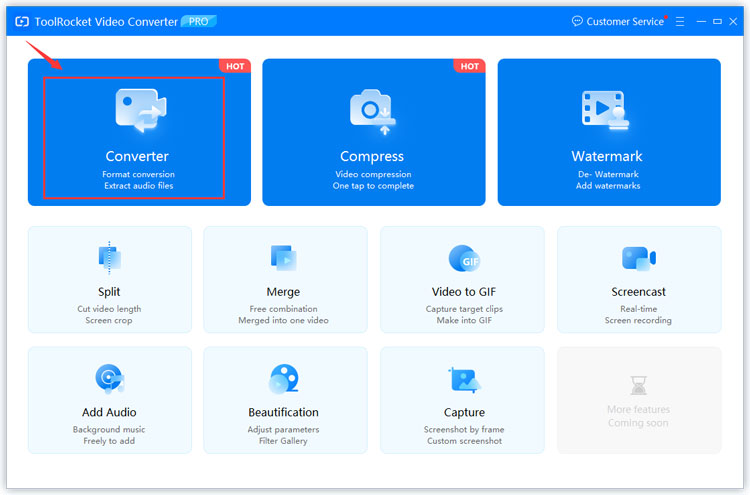
Step 5: Click on the “Add File” option and convert the FLV file for which you want to change the audio format.
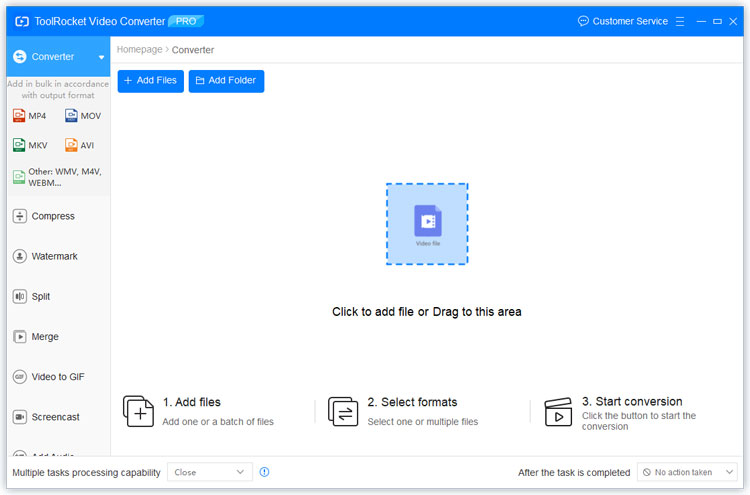
Step 6: Locate the output format in which you want to download your converted audio. Here, in this case, we are going to proceed with the MP3 audio format.
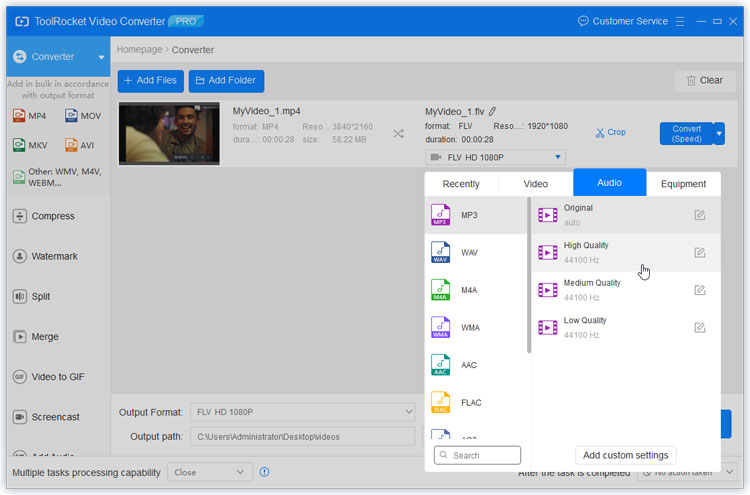
Click “OK” to close the window.
Step 7: At the end of the conversion, you will see the preview window and then will be enabled to save the audio. This saved audio will directly store it on your computer, and you can also play it.
That’s all!
What sets ToolRocket Video Converter apart from its competitors?
It is the free function of this fantastic software that allows you to convert FLV to MP3 without paying for it.
Moreover, once you have downloaded this tool, you can use it as an FLV to MP3 converter offline. Thus, even if you do not have an internet connection, this tool makes it possible for you to proceed with the FLV to MP3 file conversions.
Pros
• It is a free FLV to MP3 converter. No hidden charges.
• Can help you to convert files without internet connection.
• No watermark.
• Available in more than 2 languages.
Cons
• The software may take a bit longer to download and install.
2 Convert FLV to MP3 online with Zamzar Online File Conversion Tool
Online solutions are also available for people who do not want to use any offline FLV to MP3 converter. It is an online free file conversion platform that is not only fast but efficient and powerful.
It is a widely used and easily approached online tool and has the name Zamzar that also has FLV to MP3 file conversion options available.
Here are some simple steps that will help you to convert the desired FLV to MP3 file without any distress.
Step 1: Go to the link to access ZAMAR online file conversion tool.
Step 2: Upon entering the website, you will see the “Add Files” option.
Step 3: Click on the select file option or simply drag the file. After the uploading of the file, a start button will show up.
Step 4: Choose the desired format in which you want to convert the MP3 file. Here it will be MP3 format.
Step 5: By clicking the start button you will initiate the process. After a successful ending, you can download the file in ready condition within a few seconds.
Thus, you can see that Zamzar is an online audio converter that can convert FLV to MP3.
Pros
• It is an instant and free online file conversion tool that you can use to convert FLV to MP3 format.
• It is a reliable tool that has converted more than 510 million files since 2006.
Pros
• It is a reliable tool that has converted more than 510 million files since 2006.
3 Convert FLV to MP3 Using VLC
All of us are familiar with VLC but very few of us have knowledge about the file conversion features of VLC.
Here is how you can convert FLV to MP3 using VLC.
Step 1: Open VLC Media Player and click Media > Convert/Save from the main interface.
Step 2: The pop up window will appear where you will find the “Add” Button. Here you can upload one or more FLV files that you want to convert.
Step 3: Click the “Save” button and click on “Convert” option.
Step 4: Set the output format to mp3 and click on where you want to save it on your computer.
Pros
• It allows you to convert FLV files to MP3 for free.
• Comes with basic output settings.
Pros
• Lacks video editing features.
4 FAQs On FLV to MP3 file conversion
Question 1: How can I convert FLV to MP4?
Various online MP3 and MP4 converts such as Zamzar are available on the internet that you can use to convert FLV to MP4.
Question 2: How do I convert multiple videos to MP3?
You can easily convert multiple videos to MP3 using the ToolRocket video converter. For this purpose, drag or upload multiple files at the time of conversion.
Question 3: Is FLV better than MP4?
Usually, MP4 stores better audio and video quality as compared to FLV. On the other hand, FLV can face loss of data due to compression.
Question 4: How do I convert multiple videos at once?
You can convert multiple videos using the ToolRocket video converter. For this purpose, drag or upload multiple files at the time of conversion. In this way, all of them will convert at once.
5Conclusion
Now you have read about both online and offline options that you can use to quickly convert FLV files to MP3. When you need an instant solution, we recommend you to go with online solution i.e. Zamzar, but ToolRocket Video Screen Capture is the permanenet solution for all of your conversion needs.
If you have any questions regarding the FLV to MP3 conversion, feel free to ask them in the comments section below.
