How to trim a video with 5 free video trimmers
Videos play a huge part in our lives when it comes to saving the most precious memories. However, sometimes the videos are not just right to be shared. It is either because of the length of the video or some parts are needed to be trimmed.
This is the main cause why a lot of people are finding how to trim a video. The reason for this is that most of the recording devices do not provide the best editors for editing or trimming the videos. So, the best choice is to trim a video online or use trim video windows 10 tools.
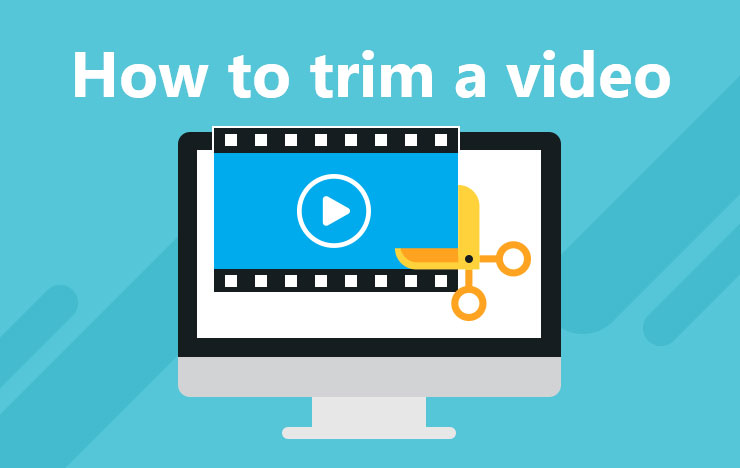
1 The best 5 video trimmers on Windows or Mac
If you are also looking for how to trim a video, then you are at the right place. It is because here we have some of the best tools for you which can be used for all your video trimming needs. So, these are the tools that you can use to trim video file that you need to share or save.
VidClipper
The first tool that you can use to trim a video is ToolRocket VidClipper. Not only does it provide great performance, but it also has a very easy-to-use interface that makes editing videos very easy. Speaking about the features of this tool, this can give answers to all your questions on how to trim videos on windows 10.
Using it is just as easy as you can think of and here are the steps that you need to follow.
The following are the steps that you need to use this tool to trim video file.
● Start the tool and select the aspect ratio of your video.
Right after you download and install the tool, you can start it and select the aspect ratio you want for the video to be.
● Import the file from the import button present on the top left side.
There is an import button on the top left side and clicking it will open a menu from where you can import the files that you need to trim.
● Add the imported files to the timeline.
Once you have imported all the files, you can add them to the timeline by the timeline button.
● Apply any of the timeline operations to edit and trim the video.
This is where you can edit the videos. As you are here to trim the videos, you can apply the respective operation on the selected file.
With these simple steps, your video will be converted.
ToolRocket Video converter
This is the free video trimming software and converter that is made especially for converting videos. If you are not a person who likes complex tools, then this may be the best choice for you. It is because of the very easy-to-use interface that has all the options upfront.
● Download and start the tool.
You can download the tool by clicking here and then start the tool after installing it.
● Video to gif.
Select the option that says video to Gif then select the video files.
● Capture and convert.
Here you can capture the clips that you want to be in your resultant file and then get the video converted.
With this tool, you can convert your videos and trim them in a matter of a few clocks.
VLC Media Player
Who doesn’t know about VLC? This is one of the best media players for computers. But did you know that you can use its trim video VLC feature to trim any type of video? Well, here is how it is done.
The following are the steps that you need to follow to use the trim video VLC feature of the VLC media player.
● Setting things up.
Once you open the VLC media player, go to the View option on the left top and select the advanced controls. After this, you will see additional controls in the media player controls.
● Trimming the video.
Start the video and play it op to the point where you want to start trimming it. then clock on the button with a red circle. Play the video and hit this recording button(one with the red dot) to stop recording. Now click the save button.
This is how to trim videos windows 10 using the VLC media player.
QuickTime
If you do not have a windows pc, then you cannot go for trim video windows 109 tools. So, in this case, you have to look for how to trim video in QuickTime. It is because this is one of the best trim video mac tools. The following are the steps that you need to follow to trim video mac.
Follow the steps for a guide on how to trim video in QuickTime.
● Setting things up.
First, you need to open QuickTime on your Mac and import the video into it.
● Trimming the video.
Now you can see the yellow sliders. Move them and press trim to get the trimmed video.
Online Video Cutte
If you are looking to trim a video online, then this is the best tool for you. It is because you will need nothing but a browser and internet connection. Here is how to trim video file using this tool.
The following are the steps that you need to follow.
● Importing the video.
When you open the Online Video converter, you will need to import the video. This can be done from a link, drive, or your computer storage.
● Trimming and saving.
Now that you are up to how to trim a video, here you will see a very simple interface. You can trim a video online using this free video trimming software by sliding the sliders or setting the starting time. After you are done with the step, click save and you are done.
2 Frequently Asked Questions of trimming videos
The following are the answers to the most frequently asked questions about trimming a video.
Question 1: How can I trim a video online for free?
If you are looking for an online tool, Online Video Converter can be your best choice.
Question 2: How do I cut and merge videos?
For cutting and merging the videos, using the ToolRocket Video converter will be the rightmost option.
Question 3: How can I compress a video file?
If the video needs to be shared and it is present online, the best way is to share the link. However, if the video is in our offline storage, you can use the ToolRocket Video converter to compress it.
Question 4: How do I extract audio from a video?
Extracting audio from a video will require you to get some special tools like the ToolRocket Video converter.
3 Conclusion
Converting a video can bring a lot of value for you because you can just make it easier to share with several people. However, most of the time people do not know how to trim a video or how to trim video online.
Well, if you were also looking for something similar then we hope that you found everything you needed because here we shared many different tools with the proper guides on how to use each of them. So, now you can trim any of your videos using the free video trimming software that we shared here.
