How to Rotate MOV Videos with 3 methods
For a person who is not aware of using the computer properly or who does not have a complete know-how of using advanced features of computers. It can be very difficult to rotate a video file while it is playing. Sometimes it can also be difficult for the video editors to rotate files, specifically .mov files. Most video editors do not have the functionality to move or rotate .mov files. If you are also wondering how you can rotate MOV videos on Windows, or phone devices. Below is a complete guide that allows you to rotate .mov files.
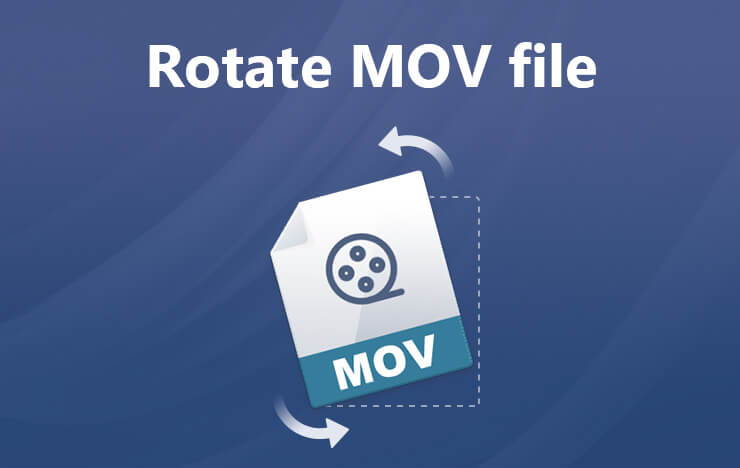
- Method 1: Rotate MOV files Using ToolRocket Video Converter
- Method 2: Rotate MOV videos Using ToolRocket VidClipper
- Method 3: Rotate MOV Using Qshot
- FAQs about rotating videos
- Conclusion
1 Rotate MOV files Using ToolRocket Video Converter
Using the ToolRocket Video Converter freeware to rotate a .mov file is one of the best ways to permanently rotate the .mov file. This application is available on PCs, and laptops that run Windows OS. You can rotate .mov files from 90 degrees, 180 degrees, to 270 and 360-degree angle. ToolRocket Video Converter tool allows you to not only convert the file format but also rotate to the angle of your choice. Below is the procedure to rotate the .mov file using ToolRocket Video Converter.
Procedure
Step 1: First, you will have to download and install ToolRocket Video Converter. You can download it from the official website of ToolRocket Video Converter or by clicking the link below. After downloading, and installation completes, open the ToolRocket Video Converter.
Step 2: Upload the MOV file that you want to edit or rotate.
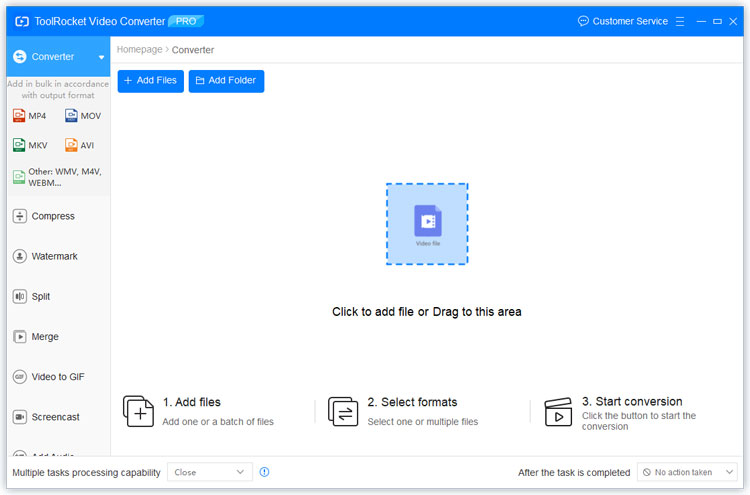
Step 3: Click the “Crop” option in the file list.
Step 4: In the new windows, select an angle such as 90 degrees clockwise or 90 degrees counterclockwise. If you want to rotate the MOV video by 180 degrees, you can double click the angle option. Then, confirm “OK” to save the operation.
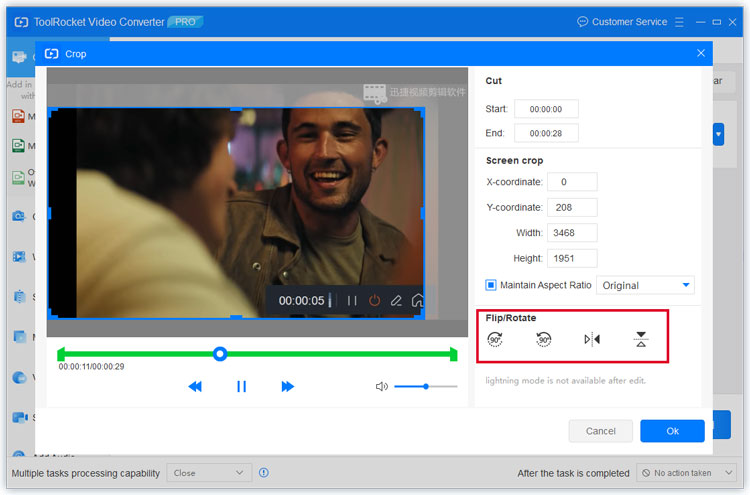
Step 5: Finally, click the “Convert All” button to save and export the video to the hard drive of the computer.
ToolRocket Video Converter is also an MOV editor. With that, you can crop the video screen ratio, adjust video brightness and contrast, add a video filter, cut or merge video, add watermark to video, etc.
2 Rotate MOV videos Using ToolRocket VidClipper
Another method to rotate an .mov file is by using the ToolRocket VidClipper. The ToolRocket VidClipper is available for use on multiple devices, including Windows PC. It is one of the best free PC video editors, clippers, and converters. It can also rotate the file during the clipping process. Below is the procedure that will help you rotate a .mov file using ToolRocket VidClipper.
Procedure
Step 1: First, download the latest version by clicking the download link below.
Step 2: After opening the ToolRocket VidClipper, skip the basic guide. Select a proper screen ratio.
Step 3: Click the “Import” button to upload your MOV file. And drag it to the video track.
Step 4: Select “Edit” in the Editing bar. Then click the “Rotate video by 90 degrees clockwise” or “Rotate video by 90 degrees counterclockwise”. Confirm “OK”.
Step 5: Finally go to “Export”, and select an output format from MP4, AVI, WMV, MKV, MOV or GIF. At the same time, set the output directory, and confirm “Export” to save the video on your computer.
3 Rotate MOV Using Qshot
If you are a mobile device user, using ToolRocket VidClipper, or video editor are not the options that you have. For mobile users, Qshot is the best tool to rotate .mov files permanently on both iPhone and Android. It is an excellent video editor with a lot of functions including video editing, making, and clipping. It also enables the users to rotate files up to their requirements. This is a very efficient editor that allows you to quickly edit, rotate, and clip videos to make them look beautiful. Below is the procedure to do this.
Procedure
Step 1: The Qshot app is a mobile application. You can directly download it from Google Play, and App store. But if you do not want to download it from these, you can also download the APK files and install them afterward.
Step 2: After the download and install process completes, you can open it by clicking on the Using Qshot – Video Editor & Maker icon. This will open the application.
Step 3: Once the application opens, you will be shown a user guide, you can skip this step.
Step 4: Now, you will be presented with a dashboard or editor of the using Qshot – Video Editor & Maker.
Step 5: You will need to import your video into the application. Once the import process completes, you can select the rotation and rotate the video according to your requirements.
Step 6: After that, you need to export the edited version of the video. You can export in high quality and multiple formats and sizes.
4 FAQs about rotating a video
Question 1: How do I rotate a .mov file in Windows 7?
You can use ToolRocket Video Converter and ToolRocket VidClipper to rotate .mov files in Windows 7.
Question 2: How do I rotate a .mov file on my iPhone?
You can rotate .mov files on your iPhone using Qshot Video Editor & Maker.
Question 3: Can you change a video from vertical to horizontal?
You can use software such as ToolRocket Video Converter, ToolRocket VidClipper, and Qshot to shift videos from vertical to horizontal.
5Conclusion
There are three methods of converting a vertical video into a horizontal video. You can use specialized software such as ToolRocket Video Converter, ToolRocket VidClipper, and Qshot – Video Editor & Maker to rotate your videos. When you search on the internet, you may find that the software VLC or Windows Media Player can also help you rotate the MOV video. But they are actually not a professional video tool. They are good for you if you don’t often work with the video files.
