How to play MKV files on iPad Pro/iPad mini/iPad
Sometimes managing video files gets very difficult between different devices because of the different file formats and other compatibility issues. If you have an iPad, then you might have faced this problem where the video was unable to be played. Well, this is mainly because of the video format.
If we take a look at the video format, then it is most commonly an MKV video that is not playable on the iPad devices. The reason behind this is that MKV files encode video audio and subtitle files in one file while iPad do not support it.
In this case, a lot of people think “can I play MKV files on iPad”. Well, here we will provide the solution to this problem and answer all your questions.

The tools that can be used to play MKV on iPad
When it comes to using the iPad for playing the MKV files, the experience is not that streamlined because the stock video player on the iPad does not support MKV video playback.
Well, the only solution to this problem is to either convert the video into some other format or use some other video player.
So, here we will provide some of the best solutions for all the problems related to “can I play MKV files on iPad”.
ToolRocket Video Converter
The first and the best solution to all your “can I play MKV files on iPad” problems is that you use some tool that is efficient enough to convert the videos. Well, the videos not only need to be converted but what is more important is that the quality of the video is not disturbed. In this case, ToolRocket Video Converter is the best free option that you can download for free.
Well, this tool comes with some great features and benefits that we have elaborated on below.
Features of ToolRocket Video Converter
• Very simple and easy to use
The feature that makes it very attractive for everyone is that this is the tool that provides a very easy to use interface. This makes it a very simplistic and professional tool that everyone can use. Even if you are using the tool for the very first time, you will have no issues in using it.
• Reliable in terms of performance
When we look at the performance of ToolRocket Video Converter, it provides an exceptional performance in terms of video conversions. Apart from video conversion, it also performs extremely well when dealing with other file formats like audio, pictures, and even documents.
• You never need to worry about the file format
The file format compatibility over here is so great that you will never have to worry about it. whatever file you are looking to convert, you can easily convert it using ToolRocket Video Converter. This also makes it a perfect choice for almost everyone.
The steps that you need to follow
There is no doubt in saying that ToolRocket Video Converter is the best choice if you are looking to convert MKV to iPad compatible files, well there are some steps that you need to follow to do things correctly. Please first download the freeware on your PC. Here we have elaborated all of them.
1. The first thing that you need to do is to open the video converter application on your personal computer by clicking on the icon.
2. Secondly, you will go for the video conversion option.
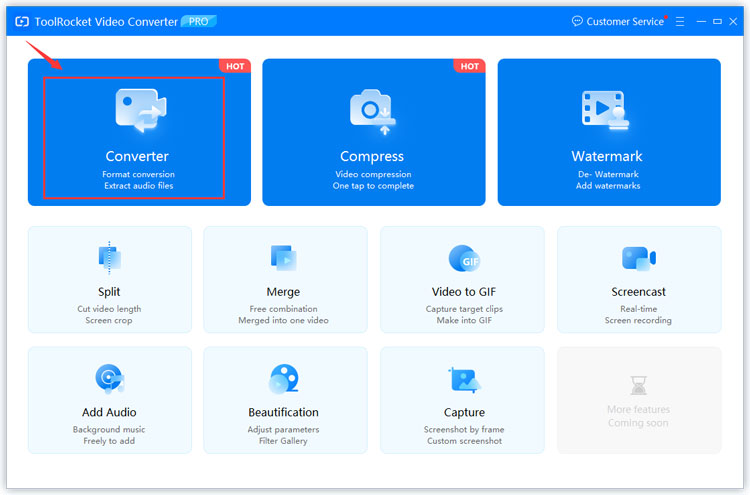
3. Click the “Add Files” button where the MKV file will be your input file.
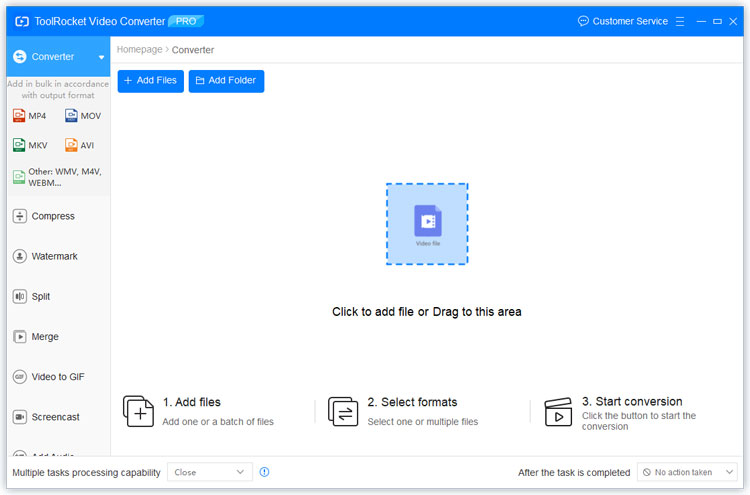
4. Then click the output format drop-down list. Here we are selecting MP4 as the output file because the stock iPad media player supports MP4 files in the best way. Alternatively, you can navigate to “Equipment” > “Apple” > “iPad”.
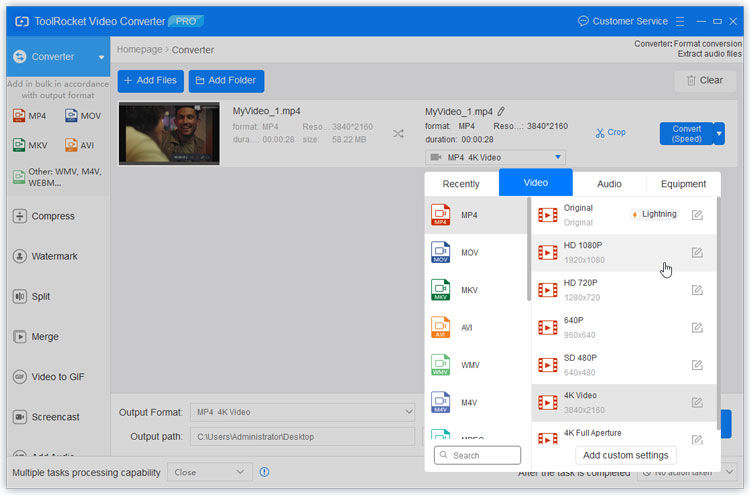
5. Finally, set the output path by opening the “Browse” button. Now your desired file will be converted and saved in the desired format on the location you have set.
Only by following these simple steps, you can convert MKV to iPad compatible files. All you need to do now is to transfer those converted files over to your iPad via iTunes.
VLC Media player
Sometimes you do not want to convert the videos that are not compatible with your iPad. Well, in this case selecting some other media player to convert MKV to iPad compatible files will be a great option.
However, there will be some cons to doing this as well. Some of which are the increased number of applications on your iPad and wastage of storage space. Additionally, some third-party media players do not come with all the features that are there on the stock players.
Steps for using VLC media player to play MKV on iPad
With VLC, the process to convert MKV to iPad format is not very difficult but it is not convenient at the same time. So, here are the steps that you need to follow.
1. Download VLC from App Store.
2. Head to the Files app and select the MKV file.
3. Click on the share button and select VLC media player.
Now you are done with the process to convert MKV to iPad format and you can enjoy your video in the VLC media player. However, this process might need some internet connectivity for uploading files.
Frequently Asked Questions of playing MKV files on iPad
When people want to add MKV files to iPad, there are a lot of questions, here we have answered some of the most frequent ones.
Question 1: How do I put MKV files on my iPad?
You can add MKV files to iPad after converting them by ToolRocket Video Converter that makes these files compatible with the iPad media player.
Question 2: How do I convert MKV to MP4 on iPad?
If you are looking to add MKV files to iPad and watch them there, you can use VLC to convert them while the files are there.
Question 3: What is the best video format for iPad?
MP4 is the best format for videos on iPad. It is because it is supported by the stock media player.
Question 4: How can I play MKV files in iTunes?
You can play the MKV files in iTunes when you have converted them into MP4 format. This can be done using tools like ToolRocket Video Converter.
Conclusion
Having a video that is not supported by your device is the most frustrating thing. However, a video that is not supported by most of your devices is a lot more frustrating. So, why not convert the file into the format that supports every other device that you have. ToolRocket Video Converter is a free tool that can be used for such purposes.
Here we discussed how this tool can be very helpful instead of downloading different media players on different devices. We also shared the steps that you need to follow to play the MKV files on your iPad for added convenience and ease in your life.
