How to Record LOL Games on Different Devices (Windows/iOS/Android)
League of Legends – most people call it by the short name LOL. It’s one of the best games you can play. People love it so much that they want to record the entire game. It can either be for YouTube or Twitch whereas some people often record the best clips on their social media accounts.
Either way, if you want to record LOL games for PC or mobile, we will see the tutorial for the same. People are always looking for how to record live LOL games for YouTube. Well, some people know how to record it but they can’t record it with voice. So, we will also see how to record live LOL games with voice. We will first see the tutorial for the PC and then we will also see it for the mobile phone.
- Part 1: Record LOL games on PC with ToolRocket Capture Screen Recorder
- Part 2: Record LOL Games on your Phone
- Part 3: Final Words
- Part 4: FAQ
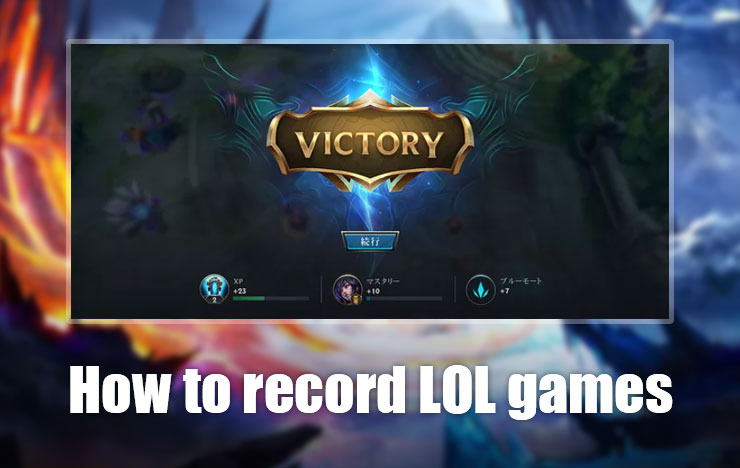
1Record LOL games on PC with ToolRocket Capture Screen Recorder
We will start with a PC. Here, we will see how you can use ToolRocket Capture Screen Recorder to record the gameplay. ToolRocket is one of the popular software companies that provides various tools for video and media. You can surely use their tools to get the best out of the video.
One of the tools they have which you can surely use is the ToolRocket capture screen recorder. Whether you are looking for how to record live LOL games for YouTube or you came here to know how to record live LOL games, the tool can do both of these things with ease. You can easily record both of these things with the help of a capture screen recorder. We will now see how you can do it.
Record live LOL games with voice using ToolRocket Capture Screen Recorder
Make sure you are following all these steps carefully if you want to record the videos of LOL.
Step 1: Download the Software
At first, you will have to download the official software from ToolRcoket. It’s free. So, you can directly click on the above link and download the software on your PC. Thereafter, you need to install it.
Step 2: Do the Settings
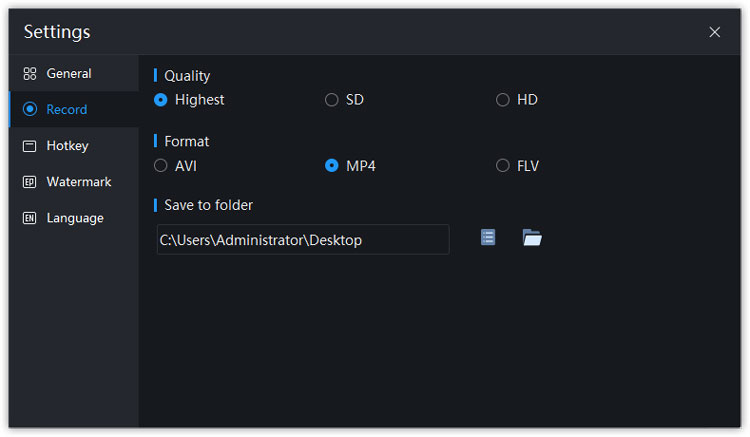
In the second step, you will have to configure the tool. You can simply configure it in the easiest way possible.
When you open the Capture screen recorder, you will be shown a couple of options. You just need to change the options as per your wish. For example, you can change the quality of the video output or you silence the mouse clicks. In the same way, there are some of the extra options given. You can simply select the specific options and you are done with this step.
Step 3: Start the Recording
Now that you have successfully configured the tool, it’s time to know how to record live LOL games for YouTube, you can hit the record button and the tool will be minimized. Start playing the game and after you are done, you can save or edit the recording video on your PC.
2Record LOL Games on your phone
It’s not just limited to the PC, right? Many people are also looking for how to record live LOL games for YouTube from mobile. In this case, we will see two different tutorials. One will be for the iOS device and the second one that we will see will be for the android one. So, you can follow the one that is suited for you.
1. Record live LOL games with voice for iOS
If you are using iPhone or iPad and want to start recording your gameplay, here are the exact steps that you can follow.
• Download RecorderPro from the App Store. It’s free and you can install it with ease.
• After downloading the App, you will have to open the App.
• There will be a couple of settings that you can do before you begin the recording.
• This will tell you how you want the audio and video quality. You can select the “Mic” option if you want to record your voice as well.
• Hit the start recording button.
• It will start the recording and you can now start playing League of Legends or any other games.
• You can then save the recording by opening the App again.
2. Record live LOL games with voice for android
Many of you are using the android device instead of using the iPhone. Well, don’t worry, we have something for you too. Here are the steps that you can follow if you want to record any LOL Game on your android device.
• Download RecorderPro from the Play Store and install it.
• You can then open the App.
• You will have to configure the App. This is the place where you can select the voice input and the video quality. You can also select whether you want to display the App in the notification bar or not.
• After the configuration, you can simply hit the record button and it will start the recording.
• You can start playing LOL games and save the recording after you have played enough.
3Final Words
To conclude, this is how to record live LOL games for YouTube or any other platform. For PC, you can use ToolRocket Capture Screen Recorder. For iOS and Android, you can surely RecorderPro to record it. Both of them are great tools and you can surely start using them. You can surely try all of them and check things yourself.
4FAQ
1. How can I record live LOL games on my PC with voice and facecam?
You can easily record LOL games on your PC with voice and facecam with Toolrocket capture screen recorder. This tool allows you to record the videos with a mic and cam. Just turn it on in the options and you are done.
2. Can I live stream or record LOL Gameplay with the voice on iPhone?
Yes, you can use RecorderPro to record or live stream the gameplay from your iPhone or iPad device.
3. Can I live stream or record LOL Gameplay with the voice on android?
Of course, you can use RecorderPro to record or stream your gameplay live in real-time with your android device.
