Best Screen Recorders to Record Minecraft Videos on PC and Mobile
Minecraft is a 3D sandbox game and the full version was released in 2011. It is available for cross-platform playback on Xbox One, PlayStation 4, Nintendo Switch, iOS, Android and Windows 10.
Start recording your Minecraft with Capture Screen Recorder, and the recorded video can be edited as needed. For example, you can set the video length, add background music or change the video format. If you need high-level editing of Minecraft videos on Windows, VidClipper is one of your best choices. Share the Minecraft video to YouTube or other platforms to share your game style and methods with other game players.
Most people play Minecraft on PC, and this article will show you the best Minecraft recorders for Windows, iOS and Android. Game players can watch the recording video guide of this article.
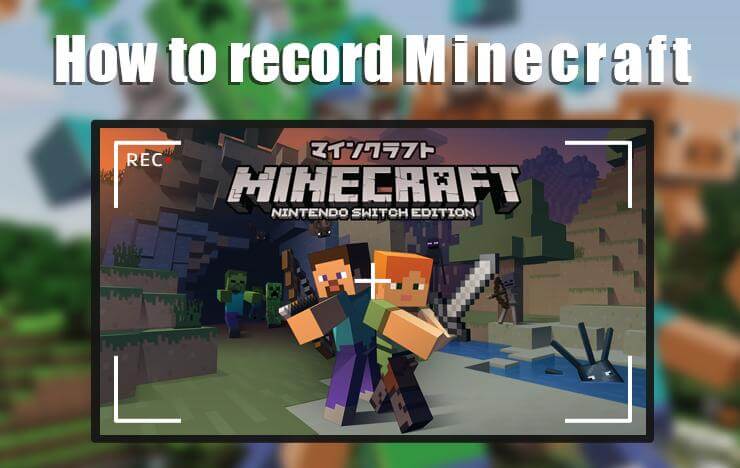
- Part 1: Record Minecraft on your PC with Capture Screen Recorder
- Part 2: Record Minecraft on your Android phone with RecorderPro
- Part 3: Record Minecraft on your iPad/iPhone with RecorderPro
- Part 4: The following are the FAQs about Minecraft game recording:
- Part 5: Conclusion
1Record Minecraft on PC with Capture Screen Recorder
The main functions of Capture Screen Recorder:
1. Capture Screen Recorder allows players to record Minecraft on Windows in full screen, fixed screen or focus on a specific area you want to emphasize.
2. If you want to add your voice to the Minecraft video, you can use the microphone and system audio at the same time.
3. Save the recorded Minecraft video in a high-quality format.
4. Capture Screen Recorder supports simultaneous recording of webcam and screen, adjust the volume during recording, hide the recording bar, use hotkeys to control, etc.
Steps to record Minecraft:
Step 1: Click the link above to download Capture Screen Recorder.
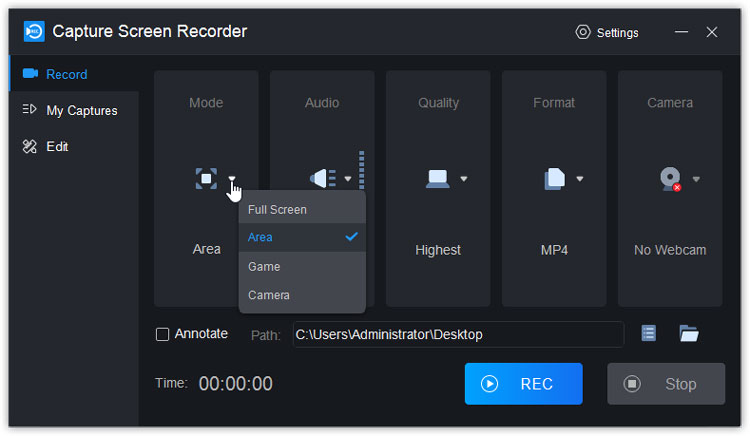
Step 2: Open the software and enter the “Record” function in the left column to set.
Mode: Choose “Game” from 4 modes: Full screen, Area, Game, Camera. Start the “Game” mode to record the screen.
Audio: Set the recorded sound. This software supports the simultaneous use of microphone and system audio.
Quality: Select the quality of the recorded video: Highest, SD and HD.
Format: This software supports saving the recorded video in AVI, MP4 and FLV formats. If the video format you want is not available, ToolRocket also has a Video Converter that supports converting the recorded video into the format you want.
Camera: This software supports recording webcams.
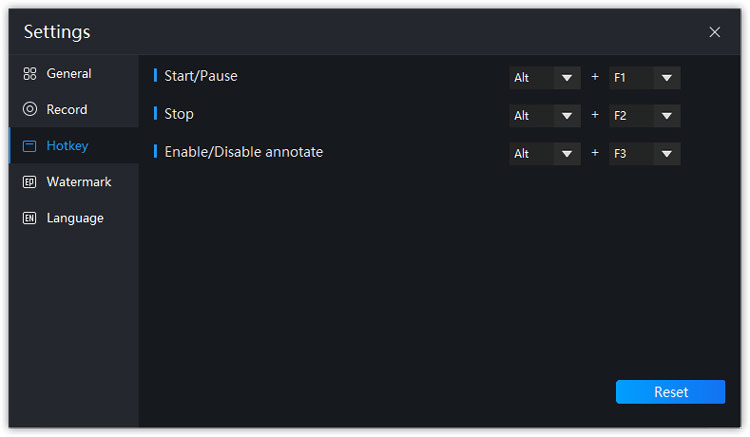
Step 3: Click “REC” to start recording Minecraft. During the recording process, you can use the hotkeys to add text and other operations.
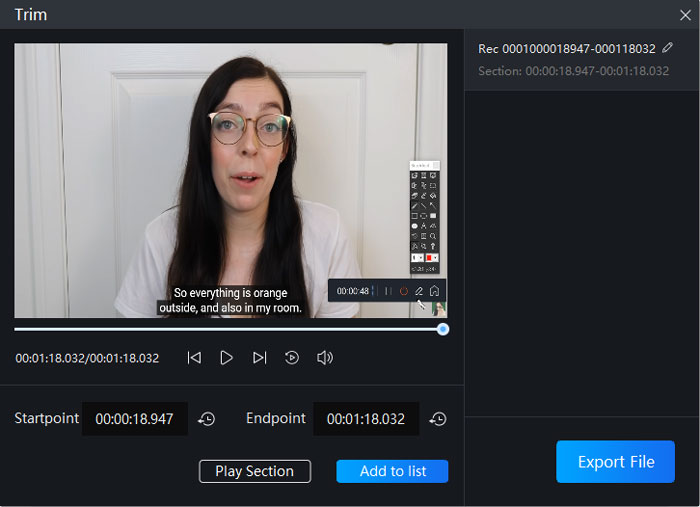
Step 4: Click “Stop” to stop recording the video. You can click on “My Captures” in the left column to find the video you just recorded. The “Edit” in the left column also supports you to perform simple video editing operations.
2Record Minecraft on your Android phone with RecorderPro
Step 1: Go to Google Play Store to download RecorderPro App for Android.
Step 2: Open the App, you can see that there are four setting options: Audio, HD mode, Auto and Watermark. You can set them up according to your needs, these options are simple and easy to understand.
Step 3: RecorderPro supports closing the floating window. After clicking “Record”, the countdown starts to record the Minecraft game screen. You can click “Pause” to pause recording, or “Stop” to stop recording. After you stop recording the video, the APP will prompt the location of the recorded video and the “Share” prompt. You can share Minecraft videos on YouTube and other platforms.
3Record Minecraft on your iPad/iPhone with RecorderPro
Step 1: Go to App Store to download RecorderPro App for iOS.
Step 2: Open the App to customize settings. RecorderPro supports recording the sound of the microphone, and the user can click on “Voice Recorder” to record.
Step 3: RecorderPro for iOS supports closing floating windows. After finishing recording the video, find the recorded video in the Video library. You can click “Edit” to perform simple editing operations and then output and save the video to share on YouTube.
4The following are the FAQs about Minecraft game recording:
1. What screen recorder do Minecraft YouTubers use?
Both Capture Screen Recorder and RecorderPro are your best choices to record Minecraft videos.
2. How to record myself playing video games?
Capture Screen Recorder supports Minecraft players to record the Webcam on your PC, and you can show your own gameplay in the recorded video.
3. How to record Minecraft gameplay and voice at the same time?
Capture Screen Recorder supports Minecraft players to record microphone and system audio on your PC at the same time.
5Conclusion
The above three are great screen recorders, you can choose any screen recorder according to your equipment and needs. As one of the most popular games in the world, the videos of Minecraft also have a high number of views on YouTube all year-round. Game players can gain more fans and watch through superb gameplay. Hope this guide can help you by recording and editing Minecraft videos.
