2 Easy Methods to Record Zoom Meeting in 2021
Whether you are a host or a participant, you can always record Zoom Meetings to get the most out of them. It is important as you can use the recorded Zoom Meeting for future reference and share the recordings on social media platforms and YouTube as well.
But the problem is many hosts and Zoom users are not aware of the simple and time savvy ways to record Zoom Meeting. Here in this article, we will guide you about the two major methods on how to record Zoom Meetings that we personally tried and found useful.
So, let’s dive deep and see what’s a catch. In the upcoming lines, you will see how we have made it easier for everyone to record Zoom Meetings for marketing and educational purposes.
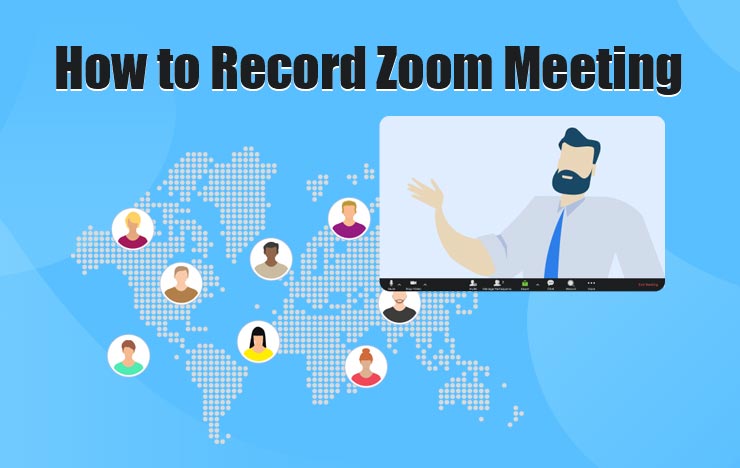
1 Record Zoom Meeting with ToolRocket Capture Screen Recorder
Are you ready to get started with the FREE Capture Screen Recorder? Great!
Now it is time to save all your ideas with the help of the amazing ToolRocket Capture Screen Recorder that we are just going to present in front of you. It has various stunning features that set it apart from other screen recording tools. With its major role in the recording of the Zoom Meeting, it has the potential to save your exciting moments efficiently.
Let’s have a look at some of the features of ToolRocket Capture Screen Recorder.
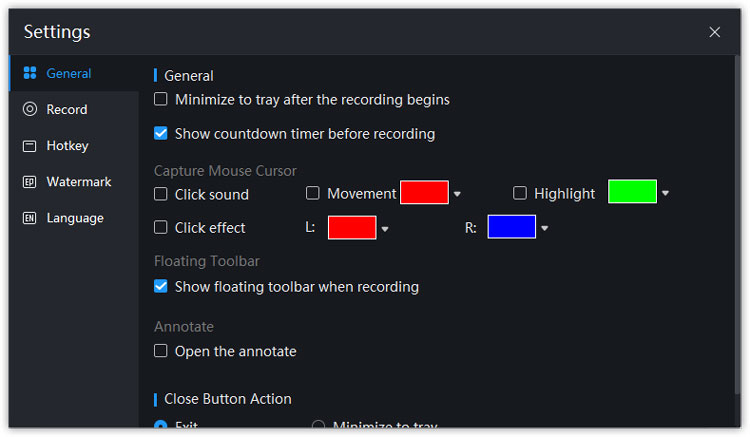
1. Record Limitlessly: Allows you to record zoom meeting for an unlimited period as there are no time limits.
2. Customize the screen: With the adjustable recording area, you can always customize the screen. So if you are not comfortable with showing the full screen, you can use the desired portion for this purpose.
3. HD, SD Video Results: Helps you to get the recording with full HD, SD results. Now you can see the amazing video with full clarity.
4. Desired Output Format: Allows the users to set the output format such as MP4, FLV, or AVI so that you can decide the destination video player even before you start.
5. Powerful Brush Tools: While recording the Zoom Meeting for teaching or other educational purposes, you can use its amazing features that will enable you to add lines, arrows, and forms that will show the key points. It is also particularly helpful for the students who take Zoom classes and want to take notes by using the brush tools and noting the key points.
6. Synchronization of sound & Picture: The best part is Audio and the picture will be captured simultaneously and synchronized.
7. Mouse Movement Recorder:To get rid of the confusion of using the mouse, again and again, you can set the keys for starting, pausing, and stopping the Zoom Meeting.
8. Floating Frames: Last, but not least, you can activate the floating window with a single click and monitor the video recording process, making it a breeze to record whatever you need.
Here you might ask:
Why is it so important to use this Video Capturing Software and who can take the most benefits out of it?
Well, the answer to this question is quite simple. In this era of technological advancement, everyone wants to know how to record the Zoom Meeting and what are some easy and quick methods for it. With the rising scope of virtual learning, online teaching systems, and remote offices, the Zoom is getting popular day by day and has become an important tool for meetings. The full HD recorded video turns out to be a great option to improve work efficiency.
Now it is time to check out how you can proceed with this wonderful video capturing tool and record Zoom Meeting for future referencing and keeping overall record.
Steps to Use This ToolRocket Capture Screen Recorder
Step 1: First comes the downloading process. You can download it for FREE to your windows device.
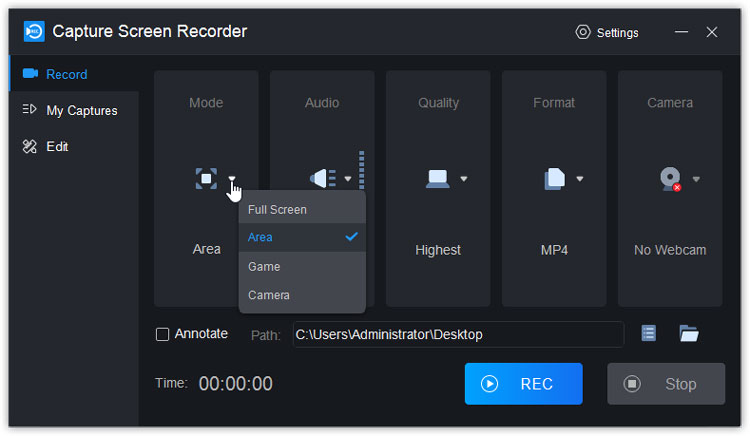
Step 2: After clicking the download link, the file will start downloading and you will get the .exe file. Installation will be immediately completed after your device’s permission.
You can proceed with the free function of this fantastic software to see how you can use it to record Zoom Meeting without paying for it.
2 Record Zoom Meeting on Android and iOS
RecorderPro Screen Recorder is the phone display recorder that allows you to record the screen in high quality on Android or iPhone. It is a simple and flexible option for iPhone and Android users and you can perform powerful editing functions such as cropping and trimming the Zoom Meeting recording, record uncompressed videos and choose your desired resolution.
This brings up the question:
1. Why should I use it when my iPhone has a built-in screen recorder?
While recording the Zoom Meeting, the built-in screen recorders often get stuck and can put you in trouble. It is particularly annoying when you are recording the educational stuff and getting online lectures.
2. The best part?
It directly saves the recording to the album and can turn out to be an exceptionally easy option for those who do not know how to record the Zoom Meeting and where to save it on the phone.
Steps to Download RecorderPro Screen Recorder:
Step 1: Go to the App Store or Google Play and search for the RecorderPro Screen Recorder.
Step 2: Click on the download option and get it downloaded to your phone.
3 FAQs about Recording Zoom Meeting
1. Can I add text to the screen while recording with ToolRocket Capture Screen Recorder?
Yes, in the brush tools, you can also find the option of text that you can use for writing text during the recording to emphasize the key points.
2. Will the ToolRocket Capture Screen Software compress the file before saving it to the video player?
No, it does not compress the file and you get the right HD quality of the recording.
3. Is the ToolRocket Capture Screen Software compatible with Windows?
Yes, you can download it on any of your devices that support Windows.
4 Final Verdict
In the above lines, we tried to present the two methods simply and comprehensively that will serve as the beacon of light for everyone, even if someone has the least technical knowledge about the recording of the Zoom Meeting. These methods will make you more productive and knowledgeable as you will get the high-quality videos right on your laptop or phone anytime.
