How to convert VOB files to MP4 on Windows or Mac
“What is a good trusted program that will convert a .VOB file to a mp4. When I open the .VOB file in my windows 7 it just players audio through windows media player but when I open it in VLC player it shows video.”
Do you have the same problem as the user above. For converting VOB files to the MP4 format, you can find and follow the easy steps here. And you don’t need to worry about the video quality loss. Other formats converter tools maybe you need – WorkinTool PDF Converter
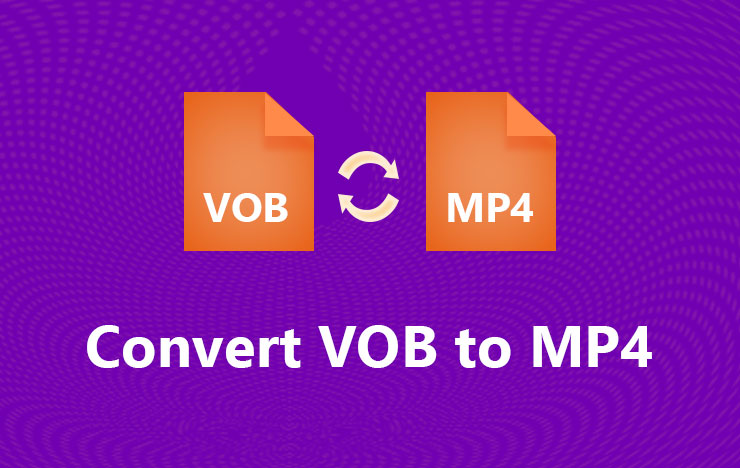
Method 1: Convert VOB video to MP4 with ToolRocket Video Converter
ToolRocket Video Converter is a free PC software that enables you to convert popular video and audio formats including VOB and MP4. Just upload your VOB file to the software, and select desired format, you can easily convert VOB to MP4 without losing quality for free.
You can click the download button to install this VOB to MP4 converter on your Windows 10, Windows 8, or Windows 7 computer. Then launch it.
Step 1: Select “Converter” on the interface of ToolRocket Video Converter. Click “Add File” to upload your VOB file. If you have multiple files, you can add them together, which increases the video conversion efficiency.
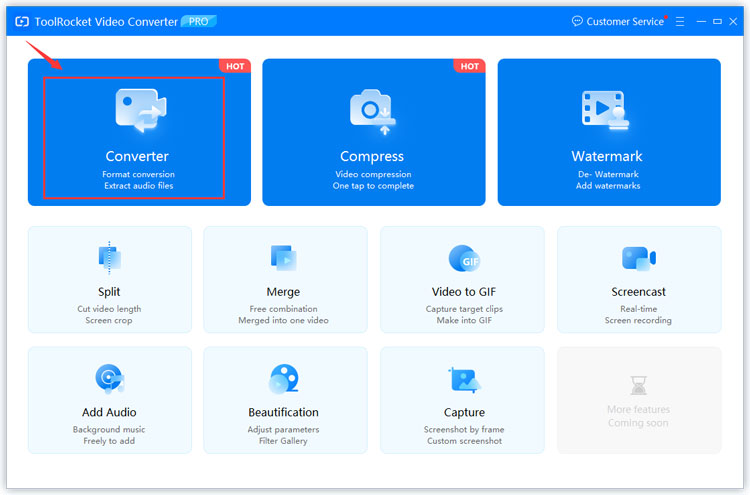
Step 2: Click the drop-down list of “Output Format”. Go to “Video” > “MP4”, and select one profile to set MP4 as the output format.
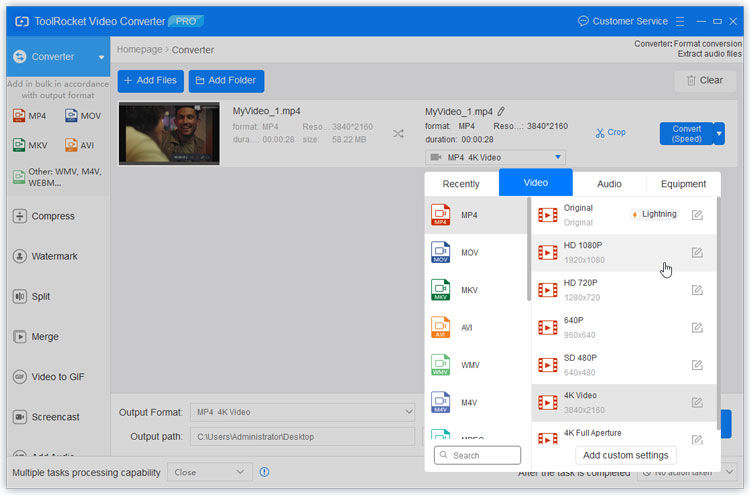
Step 3: If you don’t want to edit the VOB file, you can directly click the “Convert All” button to export and save it on your computer.
Except the basic video conversion feature, you can also cut the video file, compress, or optimize the video effect. Absolutely you can easily open the VOB file on iPhone by turning it to another compatible format.
Method 2: Convert VOB to MP4 in VLC
VLC is a free media player on Windows, Mac, iOS and Android. As a matter of fact, it can also help you convert VOB file to MP4. As a multifunctional video tool, you don’t need to install any other applications.
With VLC media player, you can save VOB videos as the MP4 format. Follow the steps below to make it.
Step 1: Download and install VLC on your computer. Then launch it.
Step 2: Go to “Media” > “Convert/Save”.
Step 3: In the pop-up window, click the “Add” button, and you can upload your VOB file.
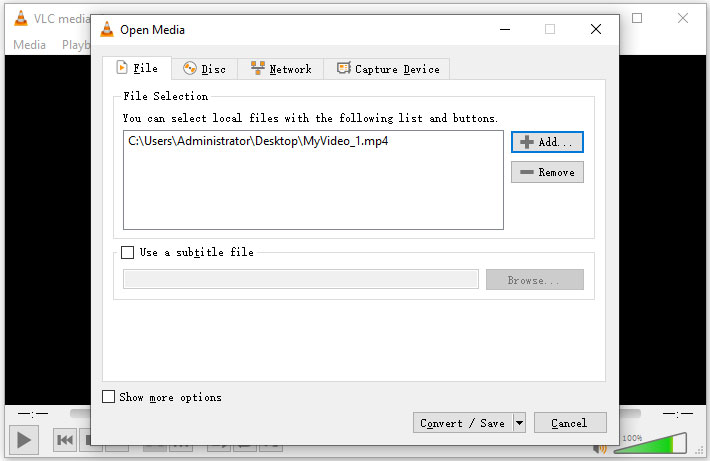
Step 4: Confirm “Convert/Save” at the bottom.
Step 5: In the new window, click the drop-down list of “Profile” and select “MP4”. At the same time, set the destination of the output file. Confirm “OK” to begin converting the video file on your computer.
Method 3: Convert VOB to MP4 using PDF2everything
PDF2everything is a free online PDF file converter and video converter. With the professional video conversion feature, you are able to change the video format from VOB to MP4. If you have a VOB file with small size, this PDF converter online tool may be a good choice for you. But if the video size is larger than 100 MB, you have to accomplish it with a desktop application.
Step 1: Open PDF2everything online video converter.
Step 2: Click the button “Click to select file”, and upload your VOB file.
Step 3: Confirm that the output format is MP4.
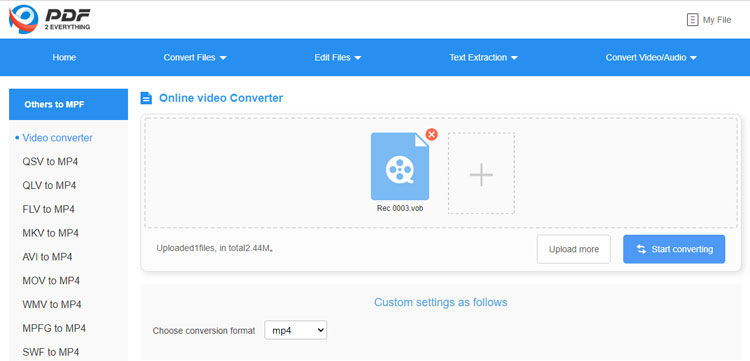
Step 4: Then click “Start converting”. Once completed, click the “Download Now” button to save the MP4 file on your computer.
This online tool is also a HD video converter. You can upload and convert HD videos in it.
Conclusion
Now have you understand how to convert VOB videos to MP4? Here I list 3 free ways for that. You can choose a proper one according to your needs. In fact, I think the freeware ToolRocket Video Converter better. It helps you also edit video, compress video, brighten video, adjust video volume, etc.
