How To convert MKV to MP4 with/without VLC
Media files are available in numerous file formats. MKV is one of the most prominent examples of a media file format. MKV refers to Matroska, and these files are made with a set of streams. They include an audio stream and a video stream. However, MKV files are not the most recognized media file format. Hence, you will come across the need to use specific codecs and players to play these files. That’s where you can think about using one of the MKV to MP4 converters so that you can play them with ease.
There are numerous methods available to proceed with video converting from MKV to MP4 as well. Here are some of the most prominent methods out of them. You can look at these methods and pick the best approach to proceed with your file conversion and get the best results.

- Convert MKV to MP4 with ToolRocket Video Converter
- Convert MKV to MP4 with PDF2everything
- Convert MKV to MP4 with VLC
- FAQs of converting SWF file to MP4
- Conclusion
1 Convert MKV to MP4 with ToolRocket Video Converter
If you want to convert MKV files into MP4, ToolRocket Video Converter is one of the best options available out there to use. It is a free, user-friendly, and effective file conversion tool, which guarantees to deliver positive results to anyone. One of the best things about this tool is using it to convert any media file format with ease. Hence, you can go ahead and use ToolRocket without keeping any second thoughts in mind.
One of the biggest reasons for using this MKV to MP4 format converter is its practical video editing capabilities. In other words, you will have all the freedom to edit the videos you convert on the go. If you want to control the volume, trim the video, or even multiple video files into one, you can use this tool. These functions will assist you to refrain from purchasing another video editing tool.
Here are the steps that you will need to follow in order to turn MKV to MP4 with the help of ToolRocket MKV to MP4 converter.
Step 1: You should initially download and install ToolRocket tool. It is possible to get ToolRocket installed on any computer having Windows 7 or above. Then you can navigate to the “Converter” module.
Step 2: Now, you can add all the MKV files you want to convert. You can drag and drop the files or select the files you have for conversion via the media browser. Once you add the files, you can see them on the interface.
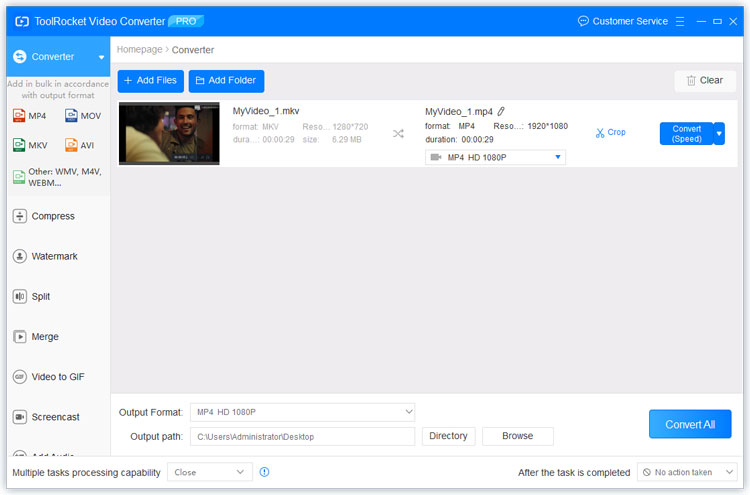
Step 3: Now, you will need to select output format. There is a drop-down list to select the output format and you can pick MP4 from it. If you choose the output format for MP3, you can also convert video to MP3 and extract it.
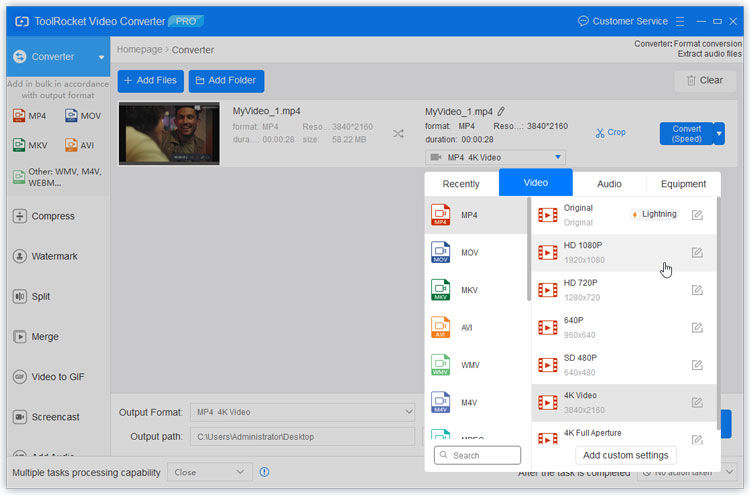
Step 4: Set the output directory for the MP4 file and click at the right bottom corner on “Convert All” to convert the MOV file to MP4 format.
Step 5: As the last step, you will need to click on the button that you can see on the bottom corner named “Convert All”. This will start converting all the files that you have added. It is even possible to use this Matroska file to MP4 conversion tool to convert videos in 4K resolution.
2 Convert MKV to MP4 with PDF2everything
If you are looking for a way to online convert MKV into MP4, you may take a look at PDF2everything here. You don’t have to install any software. You need to visit the online tool and proceed with converting the file that you have. It may deliver a convenient operation based on your needs. For example, if you are using a mobile phone or a tablet for file conversion, you may look at PDF2everything.
Below-mentioned is the steps on how to use PDF2everything and proceeds with converting MKV to MP4.
Step 1: You should first navigate to PDF2everything MKV to MP4 file conversion tool.
Step 2: Now, you will be able to upload the MKV file that you have. However, there are some limitations to the file you upload. For example, you will only upload a file with a maximum size of 100MB.
Step 3: Once you upload the file to PDF2everything, it will begin the conversion process. At the end of the conversion process, it will be available for you to download. You can click on the download URL and download your video in MP4 format.
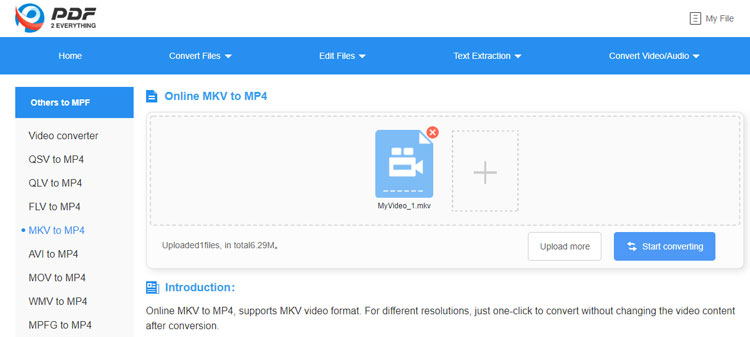
3 Convert MKV to MP4 with VLC
VLC Media Player is one of the most common media players among people. If you have VLC, you can think about using it to proceed with MKV to MP4 file conversion as well. Here are the steps you will need to follow to proceed with MKV to MP4 VLC conversion.
Step 1: You should open VLC Media Player, go to the main menu, and click on Media. Then you will need to click on the “Convert/Save” option.
Step 2: Now you will be able to see a tab to add the files. You will need to locate the MKV file and add that. Next, you will need to click on the “Convert/Save” button.
Step 3: You can now click on the button with the option “Edit Selected Profile”. This will open the Encapsulation tab. You will need to check Video Codec as well as Keep the original video track from that window. You will also need to do the same for Audio Codec as well.
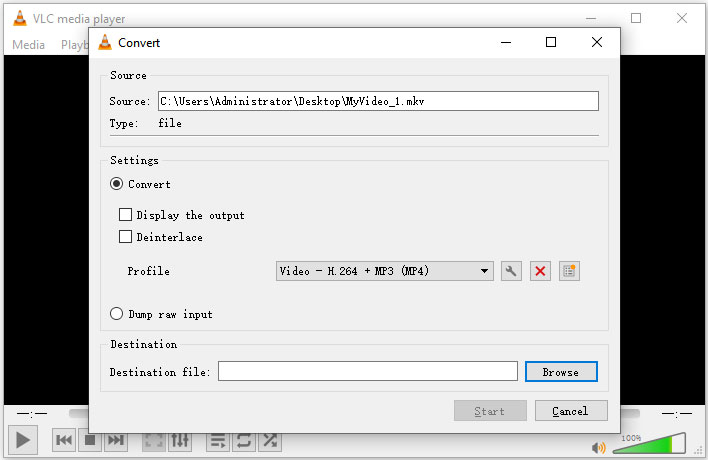
Step 4: You can now click on the Save button. This will ask you to select the destination folder for saving the MP4 file. As you click on the save button, VLC will start the file conversion process. At the end of the file conversion process, you will see the converted MP4 file in your target location.
4 FAQs of converting SWF file to MP4
Question 1: How do I convert MKV to MP4 for free?
In this post, you have learned 3 free methods. Despite the fact that you make use of ToolRocket Video Converter, PDF2everything, VLC, you can convert MKV to MP4 format completely free.
Question 2: How can I convert MKV to MP4 online?
There are some effective online MKV to MP4 converters such as PDF2everything, CloudConvert, Convertio, Zamzar, etc. These all are free tools that help you turn MKV to MP4 with ease.
Question 3: How can you edit MKV files?
If you are a Professional and edit MKV video for post-production, Adobe Premiere Pro, Final Cut Pro, Sony Vegas, etc., are the best video editing tools. But some don’t support MKV files. So you can first convert it to MP4 or a compatible format. And if you only cut/crop/rotate MKV files, or add a watermark, external soundtrack, adjust video contrast, brightness, hue, saturation, RGB parameter, etc., you can use the free video editor – ToolRocket Video Converter.
5Conclusion
If you are a Professional and edit MKV video for post-production, Adobe Premiere Pro, Final Cut Pro, Sony Vegas, etc., are the best video editing tools. But some don’t support MKV files. So you can first convert it to MP4 or a compatible format. And if you only cut/crop/rotate MKV files, or add a watermark, external soundtrack, adjust video contrast, brightness, hue, saturation, RGB parameter, etc., you can use the free video editor – ToolRocket Video Converter.
