How to Easily Convert MP4 to 3GP Online and Offline
If you are looking for an easy way on how to convert MP4 to 3GP, you might have surely searched about the free MP4 to 3GP converter, right? If that’s the case with you, you are at the right place. We are going to see the best MP4 to 3GP converter you can use and we will see how you can do that.
We will see two ways you can do it. One will be by downloading software and the next method will cover how to convert MP4 to 3GP online. So, you can either convert MP4 to 3GP on Windows or you can do it online.

- Part 1: Convert MP4 to 3GP with ToolRocket Video Converter
- Part 2: Convert MP4 to 3GP online
- Part 3: Final Verdict
- Part 4: FAQs
1Convert MP4 to 3GP with ToolRocket Video Converter
ToolRocket is a popular company that provides various amazing software. They have not just one but multiple tools that will surely blow your mind. You can use their video editor, PDF converter, etc.
However, the tool that we are going to talk about today in this guide is the video converter. You can surely use the free MP4 to 3GP Converter. The software is free to use and you can easily convert any video file to your desired format in no time.
It will hardly take few seconds to convert a small file and if the file is big, it might take a bit more time. However, if you compare it with other tools, the time taken here is a lot less than others. So, we have named this as the best MP4 to 3GP converter that you can get.
How to convert MP4 to 3GP using Video Converter? We will now see the steps to use the MP4 to 3GP converter. You can surely follow the steps and you are all set to go.
Step 1: Install the Software
You can install the software from the official website. On the official website, you can easily find the download button. You can simply install the tool and you will get the icon file on your desktop.
You can install the software from the official website. On the official website, you can easily find the download button. You can simply install the tool and you will get the icon file on your desktop. Thereafter, you can open the software, and then you can head over to the next step.
Step 2: Select the Conversion
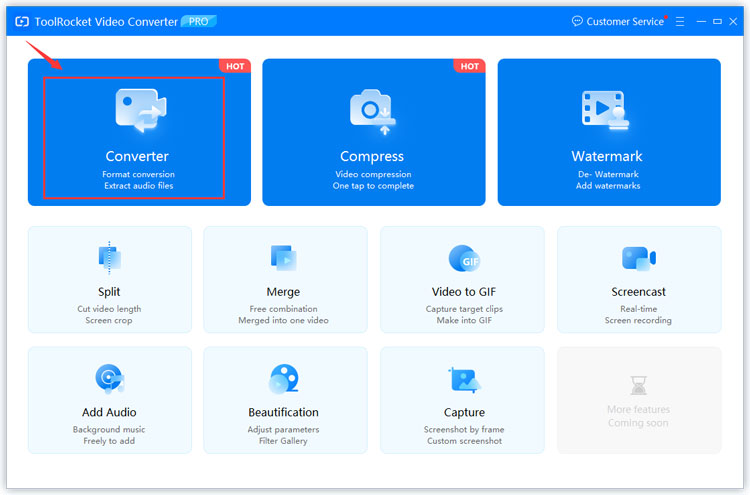
You will have now have to select the conversion that you want. There are many options that you can select from. You will have to select the right option from it. Here, as we are using the MP4 to 3GP converter, you can select the same. In the same way, if you have a different file that you want to convert, you can use other tools.
Step 3: Add the File
You can then add the file to your software. You can easily do it by clicking on the “Add File” option. When you click on it, you will see the complete details of the file. Now, you can configure the details. This is the place where you can change the output folder and check other options. This will allow you to convert the file in the most customized way possible.
Therefore, you can get the file as per your need. You can also add multiple files. This will convert multiple files to a specific format at once. You can surely use this feature too.
Step 4: Convert MP4 to 3GP
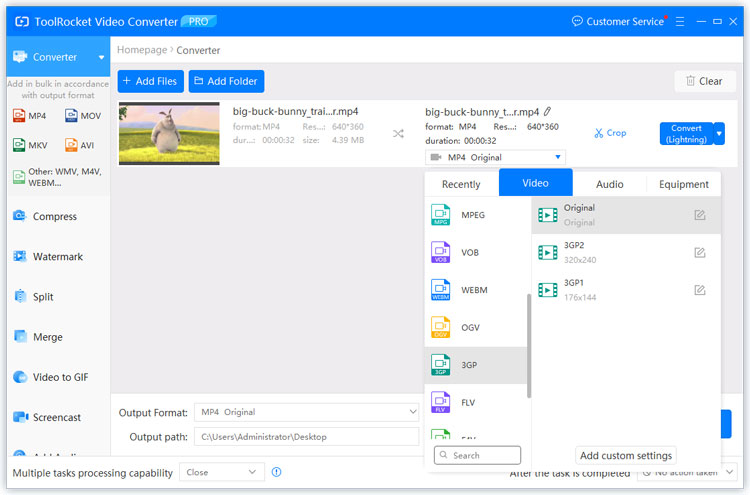
You can then use the actual MP4 to 3GP converter feature and hit the convert button. This will convert all the files to your desired format.
2Convert MP4 to 3GP online
Many people are looking for an online MP4 to 3GP converter. In that case, you are in the right section. In this section, we will see how you can use the online MP4 to 3GP converter.
As it is an online MP4 to 3GP converter, you will first have to upload the file to a website, and then you will have to download the converted file. The conversion process will be done online. If you don’t have a proper internet connection, it will take a lot of time to do the process. In that case, we recommend you use the software.
We will directly move into the steps here. How to convert MP4 to 3GP online
Step 1: Your first step will be to visit the FreeCovert website
Step 2: Inside it, you will have to head over to the MP4 to 3GP conversion option. You can directly move to this link if you want. This will save you time.
Step 3: When you reach the page, you will have to upload the MP4 file there.
Step 4: You can then start the conversion after the file gets uploaded.
Step 5: It will do the conversion and will give you the file.
Step 6: You can download the file from the download option given there.
3Final Verdict
To conclude, this is how you can use the MP4 to 3GP converter to convert your video file. You can either use ToolRocket Video Converter or you can do it online. We suggest you go with ToolRocket Video Converter as this will allow you to do things faster. Also, you will have many configuration options if you are using the software. If you want to convert 3GP files to MP4, it is also available to you.
4FAQs
1. Can I convert MP4 to 3GP without losing the quality?
Yes, you can use the ToolRocket video converter to convert MP4 to 3GP without losing quality.
2. Where can I ToolRocket Video Converter direct link?
You can surely visit ToolRocket’s website and find the link for ToolRocket Video Converter.
3. Which is the fastest way to convert video format?
You can use the software instead of doing it online. The software will make things easier and will give more configuration options.
4. Can I convert files in bulk from MP4 to 3GP?
Yes, you can use the ToolRocket Video Converter to convert the video file.
