How to convert MP4 files to AVI
Are you looking for an MP4 to AVI converter? Or do you want to save your time in conversion? If YES, this article is for you.
As we all know, MP4 and AVI are both popular formats in our daily lives. While both formats are excellent, there are sometimes where you convert your MP4 into AVI video format.
This mostly happens when the media player you have installed does not cooperate with your format, and the user is left to convert the file to AVI.
So, if you’re dealing with this exact situation, look nowhere because these free online MP4 to AVI converters will help you solve your problem.
To save your time and make your job easier, I have listed the top 4 free MP4 to AVI converters that will instantly convert your file. So let’s get started.
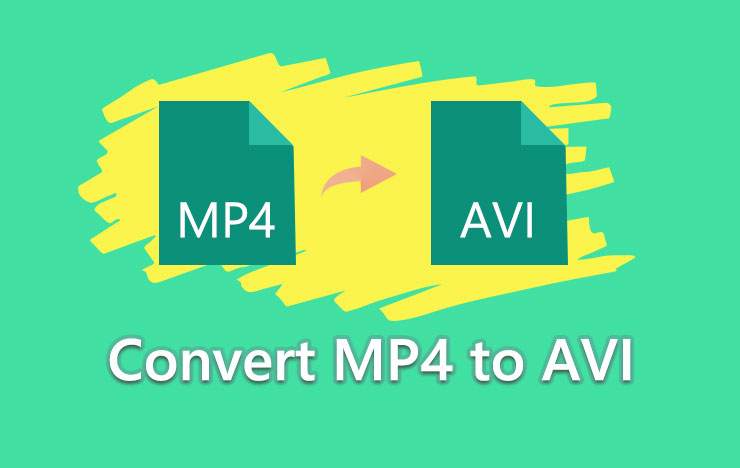
- Convert MP4 to AVI with ToolRocket Video Converter
- Convert MP4 to AVI using VLC
- Convert MP4 to AVI with PDF2everything
- Convert MP4 to AVI with Zamzar online converter
- FAQs On converting MP4 to AVI
- Conclusion
1 Convert MP4 to AVI with ToolRocket Video Converter
ToolRocket Video Converter is one of the most popular video converters that help you convert your video between various multimedia formats and supports 1080p HD videos to deliver an excellent visual experience.
Plus, if you’re looking for your video file to make as a GIF, this professional video converter will easily convert your video into GIF, and it will save it on your computer.
It comes with multiple practical and editing tools that enable you to cut video files into several clips, remove unnecessary clips, and combines your video files with ease.
The best part about this software is that it can add an unique watermark to the video. Apart from the watermark, it helps you to compress and capture your videos.
All in ToolRocket Video Converter is the best and efficient tool for video processing.
So how to change the file format from MP4 to AVI with ToolRocket Video Converter? Please follow the steps given below:
Step 1: Click on the download button below to install this MP4 to AVI converter. After installing, open the video converter.
Step 2: Click on the “Converter” option to run the video converter on your PC.
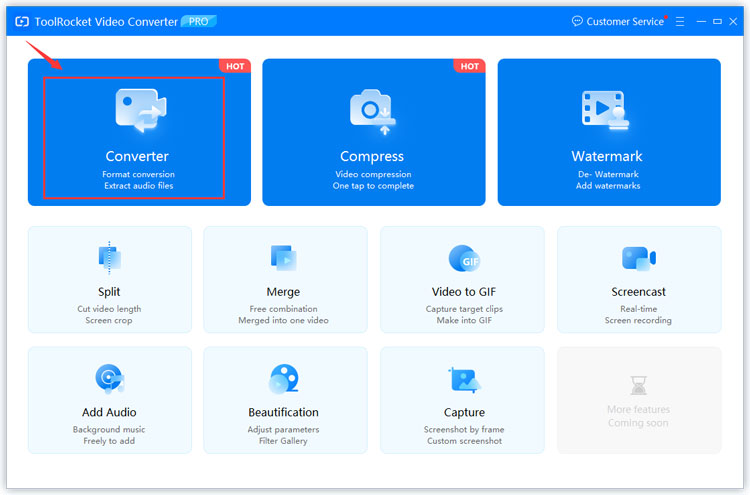
Step 3: Click on “Add files” to add one or batch of files or drag your selected file to the software.
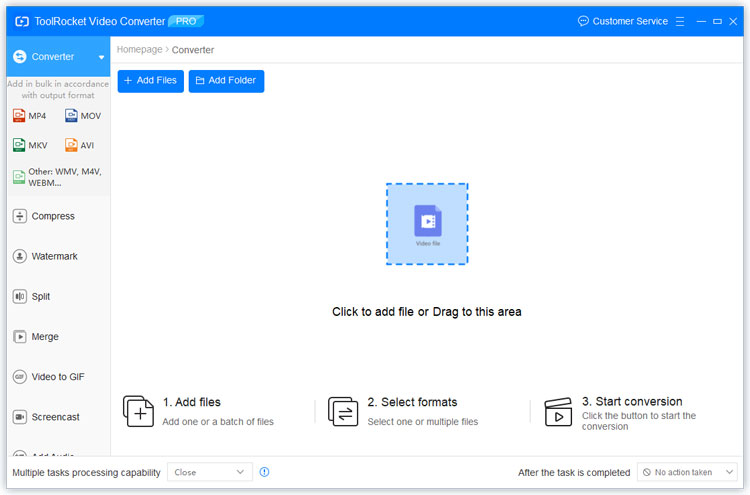
Step 4: Click the drop down list of “Output Format” and select “AVI”.

Step 5: Finally set the output path and click on the “Convert All” button to turn the MP4 file(s) added to the AVI format.
Pros
• Multiple practical and editing tools
• Supports 4K video conversion
• Practical video editing functions, incl. video compression, video merging/splitting, video optimizing
Cons
• It takes a little bit time in converting
2 Convert MP4 to AVI using VLC
The VLC media player is the famous and rich media player available. The main reason behind this popularity is that it plays most multimedia files and DVDs, VCD, and several other streaming protocols.
Additionally, this media player can stream other famous websites like Disney+, Netflix and also accepts live video from Facebook, Twitter, and YouTube.
With a simple and easy-to-use interface, this platform gives you to customize your control panel to give your program a personal touch.
VLC media player works excellent with video and audio files. Using this, you can easily convert your videos because it’s free without any limitations.
Step 1: Click here to begin downloading VLC media player on your PC.
Step 2: Open and navigate to Media option.
Step 3: Under media option, click on Convert/Save.
Step 4: Click on add button and NAVIgate your MP4 file you wish to convert.
Step 5: Navigate down and click on convert/save button.
Step 6: Select the edited profile and click on AVI format.
Step 7: Click on Save.
Step 8: Under destination, name your file and click Save.
Step 9: Lastly, click on Start to convert your MP4 to AVI file.
Pros
• It plays most multimedia files
• Interactive interface gives you a personal touch
• Works excellent with audio and video files
Cons
• To play files, you have to directly open from their folders
3 Convert MP4 to AVI with PDF2everything
PDF2everything is an excellent online video converter with several features you are looking for inside a video converter tool. From converting PDF to multiple formats and editing files to convert your audio and video, PDF2everything is the right choice for your conversion.
The best thing about this tool is that it has multiple sets of features to help you with every type of conversion you need for your work. All you have to do is select the format, upload the file and click on conversion; that’s it, you’re ready to go.
Here’s how you can convert AVI file to MOV with this online video converter:
Step 1: Open this online MP4 to AVI converter in your Chrome/Firefox/Safari Browser.
Step 2: Drag or click on “select file” to upload your file.
Step 3: Click “Start”.
Step 4: It will automatically upload your converted file.
Step 5: Wait for the moment to download your converted AVI file.
Step 6: Lastly, your video file will be converted with this free online MP4 to AVI converter.
Note: Make sure to upload your file within 100 MB
Pros
• Multiple set of features
• Delivers fast conversion
• Simple and easy to use
Cons
• Low file size limit
4 Convert MP4 to AVI with Zamzar online converter
Zamzar is a dedicated online video converter that helps to transform all your videos, songs, images, and documents into different formats easily.
They support more than 1200+ file formats which you will not find in any other converter out there. When it comes to speed, Zamzar lets you convert your file within 10 minutes.
With an experience of 15+ years, Zamzar is successfully converting all the files and keeping millions of customers happy.
You don’t have to download this software, just pick your file, select a format, and you’re ready to go for conversion.
Here’s how you can do it:
Step 1: Open Zamzar by clicking here.
Step 2: Click on “Add Files” or drag and drop your file.
Step 3: Click on “Convert To” and select the “AVI” format.
Step 4: Click on “convert now” to convert your file.
Step 5: Agree the Zamzar terms and conditions.
Step 6: Wait for a while to convert your MP4 to AVI file.
Step 7: Lastly, your fill will be converted with MP4 to AVI Zamzar.
Note: Max file size should be 50 MB
Pros
• Easy to use
• Supports more than 1200+ file formats
• It offers free conversion up to 100 MB
Cons
• Users need to wait a bit long for conversion
5 FAQs On converting MP4 to AVI
Question 1: What is the best free MP4 to AVI Converter?
ToolRocket Video Converter is the best and free MP4 to AVI converter because it lets you convert your video file easily within minutes. All you have to do is add your file, select the format, and click on the conversion button to convert MP4 to AVI file.
Question 2: Is AVI format better than MP4?
Both AVI and MP4 are known for their excellent formats. However, AVI is connected with DivX codec and MP4 is connected MPEG-4 AVC/H. 264 codec. Therefore, the AVI format is better than MP4.
Question 3: What is AVI format used for?
AVI stands for Audio Video Interleave created by Microsoft in 1992 is used for synchronized playback for several types of audio and video streams.
Question 4: How can I convert AVI to MP4 for free?
You can convert your file with this ToolRocket Video converter. Just add your AVI file to the video converter and set MP4 as the output format. Then it can convert the file from AVI to MP4.
6Conclusion
These MP4 to AVI converters will save all of your time in conversion. The exciting thing about these converters is that they all are free and simple to use. You can use these converters anytime, anywhere and with their simple and easy-to-use interface, you’ll be able to convert MP4 to AVI video files easily without any trouble. If you try ToolRocket Video Converter, you don’t need to install any other free video editing software.
