How To Download a video from LinkedIn
LinkedIn is the most prominent network platform available for professional networking. When you are browsing through this platform, you will notice that there are numerous videos uploaded to the platform. You will come across the need to download one of those videos. However, LinkedIn is not providing a default option for you to download any of the videos. This is where you should be using an alternative method to download a LinkedIn Video. Continue to read this article and we will share the best option available out there for you to proceed with downloading LinkedIn videos.
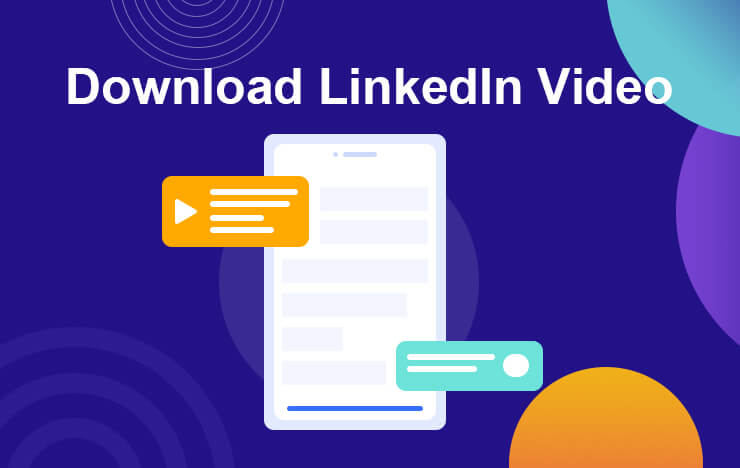
1 Save LinkedIn videos with ToolRocket Capture Screen Recorder
Since there is no straightforward option available to download videos uploaded to LinkedIn, you can think about using one of the screen recording tools to proceed with downloading the videos. This is where you may take a look at ToolRocket Capture Screen Recorder. It will be a free screen capturing tool but has the ability to capture highest quality audio and video. Therefore, you will be able to continue using this tool to download LinkedIn videos without keeping any doubts in mind.
One of the best things about using ToolRocket Capture Screen Recorder is that it will help you with capturing video in HD format. Therefore, you will be able to go ahead and use the videos for any purpose according to your preferences. You will even be able to synchronize sound while recording the videos. Hence, the video that you capture through this screen capturing method would look identical to a video that you download.
Let’s take a look at the steps that you will have to follow in order to use ToolRocket Capture Screen Recorder and download videos on LinkedIn.
Step 1: Install ToolRocket Capture Screen Recorder
Before you proceed with anything, you should download and install ToolRocket Capture Screen Recorder on your computer. The process would be similar to installing any other software on the computer. You can run the setup and it will automatically install. Once you are done with installing, you can launch ToolRocket Capture Screen Recorder. It will run in the background and you will be able to see a small popup being displayed on the screen.
For macOS computer, please download the Mac version.
Step 2: Open the LinkedIn video in full screen
Next, you will need to open the LinkedIn video that you want to download. Since you are going to download the video through screen capturing method, you need to make sure that you are launching the video on full screen for downloading. Then you will be able to proceed with the download without encountering any challenges.
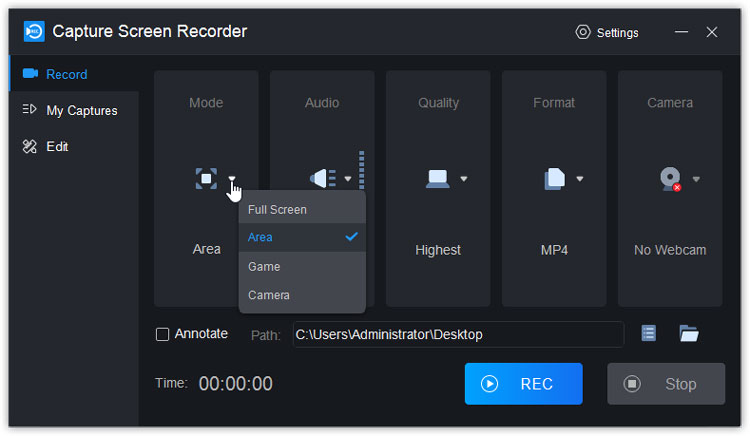
Step 3: Start recording the LinkedIn video
As soon as the video starts playing, you just need to click on the Record button that you can find on the ToolRocket Capture Screen Recorder popup. Then you will be able to continue to record the video. It will be saved in a location in your hard drive. You will be able to configure this location based on your preferences.
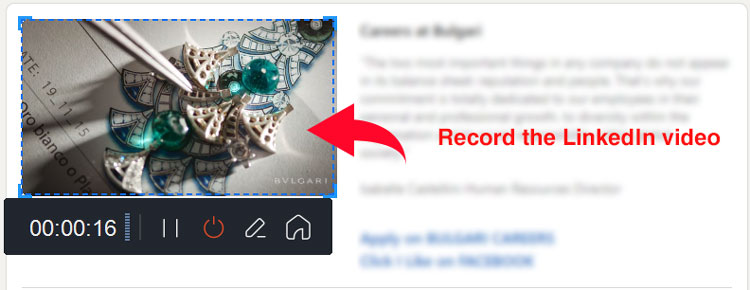
It’s very easy to use this screen capture software to download web videos. But as a matter of fact, it’s also a game recorder. So if you want to record minecraft, LOL games, overwatch, etc. you can try it on your computer.
2 Download LinkedIn video with an online Video Downloader
LinkedIn Video Downloader is a dedicated tool that is available for people to proceed with downloading LinkedIn videos. Since it is designed for this purpose, you can think about going forward with this option. It can also be considered as a great option available for any person who is looking for a web-based tool to download a LinkedIn video. That’s because you will not have to download any software applications to your computer and proceed.
On the LinkedIn Video Downloader, you will be able to find a box, where you can enter the URL of the LinkedIn video that you want to download. You should copy the video URL from LinkedIn and come to this tool. Then you should paste that and hit on the Download button. Once you do that, you can get the LinkedIn video to download to your computer. This is one of the most convenient methods available out there for you to download a LinkedIn video. Hence, you can go ahead and use LinkedIn Video Downloader without thinking twice.
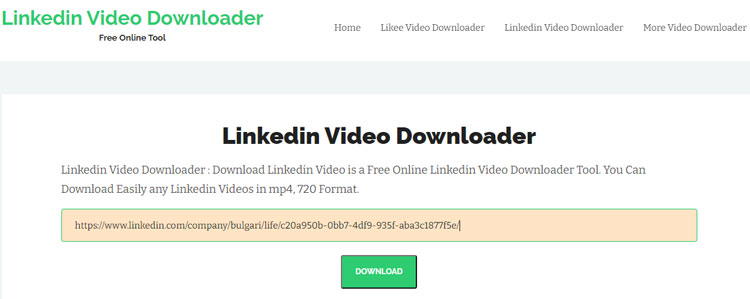
3 FAQs of recording and downloading LinkedIn videos
1. How do I download LinkedIn videos for free?
You will be able to use a free online video downloader tool or a screen capturing tool such as ToolRocket Capture Screen Recorder to proceed with downloading the LinkedIn videos for free. Then you will be able to have the downloaded version of any video uploaded for LinkedIn without spending money out of your pocket.
2. How do I download a video from LinkedIn to my Android phone?
You can download a screen recorder to the Android phone. There are numerous tools available to use. Then you should open the LinkedIn video in full screen and start recording it via the screen recorder app installed on the Android device.
3. How do I record a video on LinkedIn?
We suggested two methods that you can follow in order to record any video that you can find on LinkedIn. Out of these options, screen recording is the best option that we can recommend to you. That’s because it will be able to help you with recording any video based on your preferences. You will not have to deal with any major challenge as you record a video as well.
4. How do I download a PDF from LinkedIn?
You can right click on the PDF file that you can see on LinkedIn and click on Save As option. Then you will be able to download the PDF file to your computer. This is a convenient and straightforward process, and you don’t need to use any tools.
3Conclusion
Now you know how to proceed with downloading a video on LinkedIn. It is possible for you to follow these methods and download any video uploaded to the professional network based on your preferences. And if you want to save web videos, the freeware ToolRocket Capture Screen Recorder may be a good choice. And it also helps you record webcam videos. Just follow the steps that we stated, and you will end up with getting the results you wanted.
