Here are the best options to add subtitles to video
Subtitles can help you to add more value to a video. For example, if you are planning to upload a video to social media, you need to make sure that you use subtitles accordingly. That’s because most people watch videos in silent mode when they are busy with other commitments in life, and the subtitles will help them to understand the context. On the other hand, subtitles can help people to figure out the meaning of a video presented in a different language. While keeping that in mind, let’s take a look at the best methods on how to add subtitles to a video.
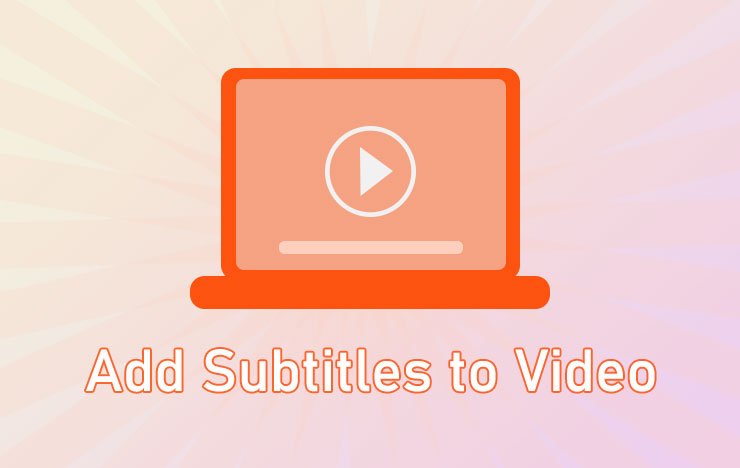
1 Best methods to add subtitles to a video
There are few effective approaches available for you to follow when you want to add subtitles to video free. Whether you want to learn how to add subtitles to YouTube video or any other video, you may take a look at these steps and go ahead.
No. 1: VidClipper
VidClipper is a popular video editing tool available out there. However, you can also think about using that as an app to add subtitles to video. If you are a person who comes across the need to edit videos on a regular basis, you should take a look at this and go ahead with it. Then you can unlock maximum potential of the app and enjoy the features offered with it.
Here are the steps that you should follow when you are using ToolRocket VidClipper to add subtitles to video file.
Step 1: Download and install ToolRocket VidClipper
The very first thing you should do is to download and install ToolRocket VidClipper on your computer. You can download the setup file from the official website. Then you can proceed with the installation of it. Upon completing the installation, you can launch it as you launch any other software.
Step 2: Add the video
The next step is to add the video where you want to add subtitles. You can drag and drop the video or browse the video from the interface of ToolRocket VidClipper without a problem.
Step 3: Add the subtitles
Now you will be able to add subtitles to the video. You will need to key in the text and align them in the timeline as you can see in this video editor. The trickiest thing that you have to do in here would be to position the subtitles accordingly, so that they are in sync with the video.
Step 4: Export the video
Once you are done with adding the subtitles, you can simply export it to any video format of your preference. The overall process is convenient, and you may call it as the best video editor to add subtitles as of now.
No. 2: iMovie
You can also use iMovie as a tool to add subtitles to a video on Mac or iPhone/iPad. When you want to add subtitles to a video via iMovie, you need to have the software installed on the computer. However, this software is available only with Mac OS and iOS devices. You can launch the app, add the video, and enter the subtitles, and then proceed with saving the file. But if you only have a Windows computer, you can try VidClipper or iMovie alternatives for Windows.
No. 3: Kapwing
Kapwing is an intelligent tool available for adding subtitles to a video. If you are looking for an excellent alternative app to add subtitles to video online, you may take a look at Kapwing. In here, you have the chance to add subtitles to the videos with precision.
You should upload the videos from your mobile or computer directly to Kapwing and kick off the process to add subtitles. It is even possible for you to go ahead and paste the URL of a video that you can see on the internet. Then Kapwing would use its AI tools to transcribe the text and add subtitles. On the other hand, you have the freedom to add subtitles on your own. You just need to make sure that the subtitles you add are accurate. Once you are done with adding subtitles, you can either watch the video online or download it. While using Kapwing to add subtitles to video free without a watermark, you can even share the videos directly on social media networks.
2 Frequently Asked Questions of adding subtitles to video
Question 1: How can I add subtitles to a video for free?
You will be able to use one of these options we recommended to add the subtitles to a video. You can even use a mobile app and add subtitles to an iPhone video of your preferences.
Question 2: How do I add subtitles to an MP4 video?
You can upload the MP4 video into the best video editor to add subtitles and then key in the subtitles. Upon adding the subtitles, you can save the video in MP4 format. This is the best method to add subtitles to a MP4 video without a problem.
Question 3: How do I create a subtitle file?
You can create a text file and upload with most of the subtitle creation software. On the other hand, you can even think about using the manual input method to add the subtitles.
Question 4: How do I add subtitles to handbrake video?
By using a program to add subtitles to video as we suggested, you can easily go ahead and add subtitles to handbrake video as well. All you have to do is to stick to the basics and get the job done. Anyone who is looking for an easy way to add subtitles to a video can go ahead with it.
3 Conclusion
Having understood the different ways on how to add subtitles on your video, you can go ahead and follow these steps. Then you will be able to end up with getting your job done, where you can easily add subtitles to any video of your preferences. After adding the subtitles to your video, you can also adjust the video effect, such as brighten video, add video overlays or filters, etc.
