Top 10 MP4 cutters on Windows, Mac, iOS, and Android
To make your videos more impressive and to customize them according to your needs through editing, sometimes you have to cut your videos into short clips. Large videos can now be easily cut into small videos if you have the right tools for this purpose. There are different tools that can help you cut MP4 videos on different devices such as Windows, Mac, iOS, and android. Below is the list of the top 10 MP4 cutters on windows, Mac, iOS, and Android.

- No. 1: VidClipper: Best for Windows
- No. 2: VlogElf – Best for Android
- No. 3: Online Video Cutter: Online MP4 cutter
- No. 4: Camtasia
- No. 5: Lightworks
- No. 6: iMovie: Best for iOS and Mac
- No. 7: Freemake Video Cutter
- No. 8: ToolRocket Video Converter
- No. 9: VirtualDub
- No. 10: Avidemux
1 No. 1: VidClipper Video Editor: Best for Windows
The VidClipper Video Editor is the best tool if you are looking forward to high-quality video editing, MP4 cutting, and other related tasks. This tool allows you to perform all kinds of professional editing tasks and create high-quality videos. The reason this tool is the number one tool is that this tool has a very easy to use application layout. That helps amateur video editors to professionally edit the videos without the need for any training.
Below is how to cut MP4 videos using the Tool-Rocket VidClipper Video Editor:
Step 1: Download, install and open this MP4 cutter.
Step 2: Click on the import icon on the left top bar. Search for the video and import the MP4 video into your timeline. You can also drag and drop the video into your editor timeline.
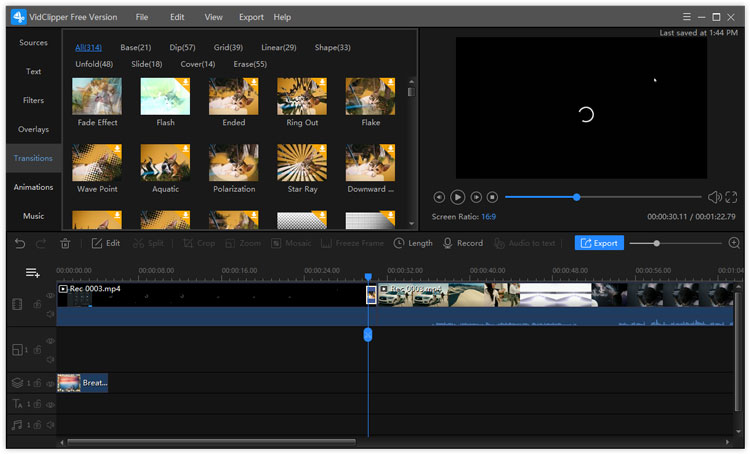
Step 3: Now select the portion of the video that you want to cut, select the range/length of the video and click “Cut”.
Step 4: After cutting the video, just click on the export/share button and your video will be saved.
2 VlogElf – Best for Android
If you are a mobile user and you are looking for an android video MP4 cutter VlogElf is an option for you. This lite and easy to use mobile video editor allows you to create, edit, and cut your MP4 videos and vlogs. This is very easy to use and you can perform all the tasks related to MP4 cutting and video editing. Here is how to cut MP4 videos using VlogElf.
Step 1: Download and install VlogElf from Google Play or using apk.
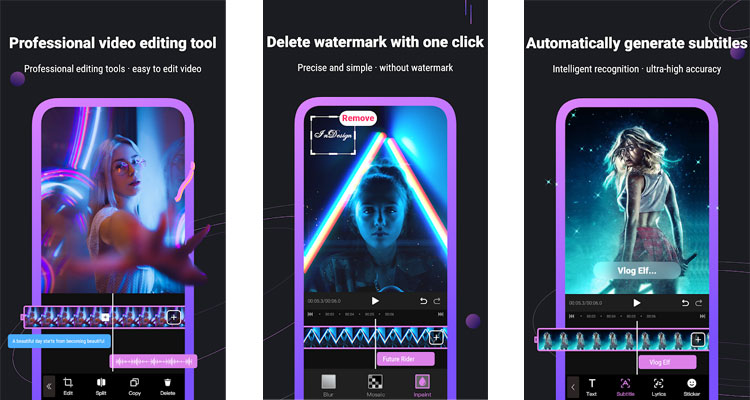
Step 2: Open the application and import the MP4 video you want to cut.
Step 3: Select the portion of the video that you want to cut, and click the export/save/share button. You can directly share the MP4 on YouTube/Instagram/Facebook/Gmail/TikTok, etc.
3 Online Video Cutter: Online MP4 cutter
If you want to cut your MP4 videos according to your need, without installing any software or application on your mobile or PC. you can do that by using an Online Video Cutter. This is an online cloud-based software tool that can be accessed using any device with an internet browser. Here is how to cut MP4 videos using the Online MP4 Cutter.
Step 1: You need to visit the official web page of the online video cutter.
Step 2: Click on the upload video button, and upload the video.
Step 3: Select the portion that you want to cut and click on the export/save/share button.
4 Camtasia
Camtasia video editor is also one of the software that lets you cut MP4 videos. This is a video editing software from Camtasia is not a free tool and you have to pay before you can cut MP4 videos. If you do not pay, every video that you will edit will have a Camtasia watermark on it. Below is your guide on how to cut MP4 videos using Camtasia.
Step 1: First, you need to download and install the app.
Step 2: Import your MP4 video in the timeline of the editor. Select the part you want to cut.
Step 3: Select the cut part and export it using the save/export and share button.
5 Lightworks
Lightworks is also another free available video editing tool that lets users cut the MP4 videos to any lengths that they want. Here is how to use this tool Lightworks to cut MP4 videos.
Step 1: Download this software from the official website, install and open it.
Step 2: Import the large video that you want to cut into the software.
Step 3: Select the part that you want to cut.
Step 4: Click on the save video button.
6 iMovie: Best for iOS and Mac
If you are a Mac or iOS user this is one of the choices that you have. iMovie is an Apple product for video editing and MP4 cutting. This is easy to download as it is available on the Apple Appstore. It is also easy to use as well.
Step 1: You will need to install it and import the video that you want to cut.
Step 2: After importing the video, you can select the part that you want to cut.
Step 3: Now cut this part and click on the export button, this will save the video to your gallery.
7 Freemake Video Cutter
This software is offered by the Freemake. This is a very easy to use tool that is specifically made for the MP4 video cutting purpose. So, it can only perform a single task. Here is how to use it.
Step 1: Download, install and open it on your PC.
Step 2: Import the video, select the specific part.
Step 3: Click on the export or save button to save it.
8 ToolRocket Video Converter
ToolRocket Video Converter is a freeware. It converts and edit videos of plentiful formats incl. MP4. With the built-in video cutter, you can split a MP4 video into multiple parts.
Step 1: Download, install, and launch the software on your Windows computer.
Step 2: Select “Split”, and click “Add Files” to import the MP4 video.
Step 3: Click the “Edit division” button. Then you will come to the video cutter interface.
Step 4: Drag the pointer at the start and end point. Once confirmed, click “Add” to get the cut clip.
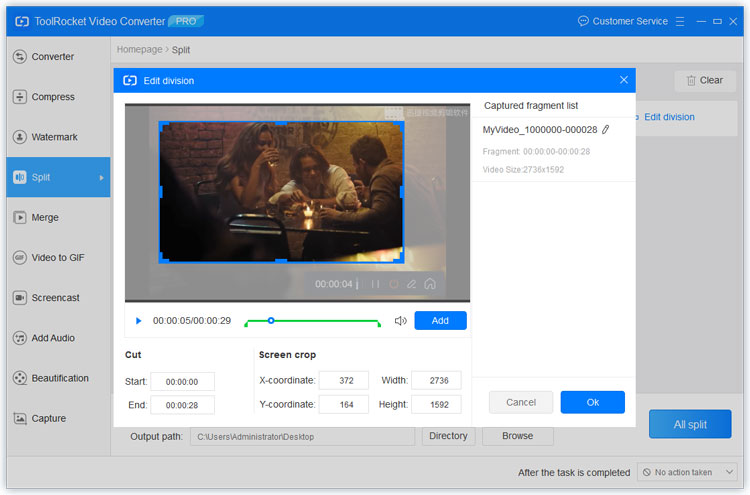
Step 5: Finally, confirm “OK” and click “All Split” back to the interface to export and save it on the computer.
9 VirtualDub
VirtualDub is a free and open-source software video editing tool for Windows. It can be downloaded from their website. It allows the cutting of MP4 videos.
Step 1: Open the application, import video in it.
Step 2: Select the part of the video you want to cut.
Step 3: Save this part by clicking on the save/export button.
10 Avidemux
Avidemux is a free video editing tool that can also be used for MP4 video cutting. Here is how you can do it.
Step 1: Download, install and open this video editor.
Step 2: Import your video, select the portion to cut.
Step 3: Save this portion by clicking on the save video button.
Conclusion
In this article, we discussed the 10 best MP4 cutter tools for different devices. For video editing and MP4 video cutting, you can choose a free and powerful tool such as VidClipper. And if you worry that the video size is too large, you can simply compress the MP4 video with a free video compressor.
