How to Record Facebook Video on Windows/Mac/iOS/Android
So, you are having a nice video call with someone on Facebook and felt like you should record it? That’s where you might have thought about how to record a Facebook live video or how to record Facebook messenger video calls, right? If that’s the question you have in your mind, you are at the right place. We will see how you can record video calls and get the most out of them. We will see how you can do the same thing in Mac, Windows, Android, and we will also see how you can record Facebook video on iPhone. So, you will get your answers here.
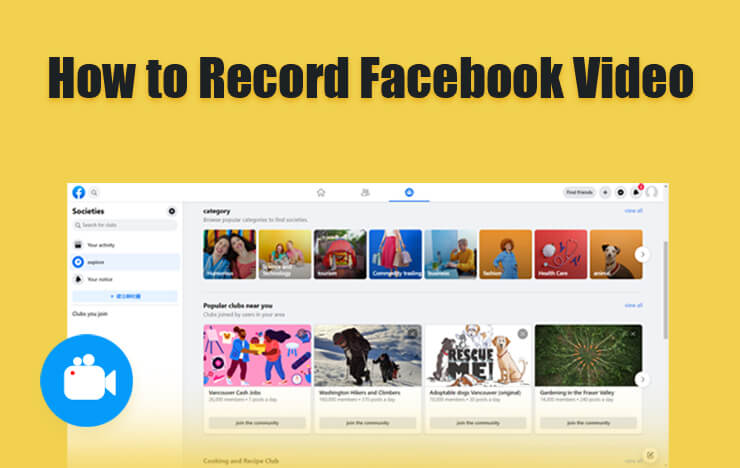
- Part 1: Record Facebook video on Mac
- Part 2: Record Facebook video on Windows
- Part 3: Record Facebook video on iPhone/Android
- Part 4: Final Words
- Part 5: FAQs about how to record Facebook video
1Record Facebook video on Mac
If you are thinking about how to record a video from Facebook on Mac, you are at the right place. We will see how you can do this with ease. For that, you will have to use Capture Screen Recorder. It’s software by ToolRocket using which you can easily record your screen. With this, you will also know how to record a Facebook live video.
It will record your entire screen. As a result, you will get a Facebook video or live stream. You can then play the video you have captured and that’s pretty much it. This is how you can pay for the video. Here are the steps that you can use if you want to record a video on your Mac.
• You will first have to download Capture Screen Recorder. Thereafter, you can simply open it.
• You will see the option to capture the screen. Just click on it and you are halfway there.
• You can surely edit the input settings where you can enable your video camera or disable it. We suggest you keep the camera off and the mic on. In this way, you will get the perfect video. Facebook will automatically record your video.
• Now, the software will start capturing the entire screen.
• You can then open your Facebook account in the browser.
• If you want to record a Facebook video you can do that too. If you want to record the live session you can do that too.
• Save the file and you will have the Facebook video.
2Record Facebook video on Windows
If you are using Windows instead of Mac, there is nothing to worry about as we have got one of the best ways using which you will know How to record a Facebook live video on Windows with ease. For that, we will use the same tool that is listed above.
You can surely use the same tool to record Facebook videos on Windows. Capture Screen Recorder will allow you to do so. The process is quite similar to the above one. It will record the entire screen. When the entire screen is being recorded, you can also record the video you want. Whether it is from Facebook messenger or you are planning to record a live video. In this way, you can do all the things with ease.
We will now have a look at the steps on how to record Facebook live video.
• At first, you will have to download Capture Screen Recorder for Windows
• After installing the software, you can surely view all the things from it.
• You will see various options that you can set as per your wish. The options will tell you about how you can record the screen.
• As per our suggestion, you can turn off the camera and keep the mic on.
• Hit the capture button.
• Now, you can see the live session or doa video call with your Facebook friend. It will be the recorder.
• You can then save the video and that’s pretty much it.
3Record Facebook video on iPhone/Android
If you are thinking about how to record Facebook video on Android on iPhone, you are at the right place. We will now see how you can do both of these things with ease. For that, we will be using an app. Instead of seeing more about the app, we will directly get into the steps.
How to record Facebook video on android
1. How to record Facebook video on android
• For android, you can download an app called RecorderPro.
• Open the app and then you can start the recording by hitting on the record button.
• That’s pretty much it. You can minimize the app and do the video call.
2. How to record Facebook video on iPhone
• You will have to install the same app that is RecorderPro on your iPhone.
• Thereafter, you will have to open the app and hit the record button.
• It will start capturing the screen.
• Have your video call and it will be recorded.
4Final Words
To conclude, this is how to record a video from Facebook. You can use the same technique to record anything. So, we have also answered the question on how to record Facebook Messenger video calls with this. You can surely follow the steps and it will be recorded. That’s pretty much it. We have seen how to record Facebook videos on android as well as on iPhone along with Windows and Mac. So, you can use any of these techniques and any device you want to record the video and save it for further usage.
5Frequently Asked Questions
1. Can I record my voice when I am doing the Video call?
Yes, the Capture Screen Recorder will record every single thing. So, your voice will also be recorded. Make sure that the mic is one.
2. Will I have to keep the screen open?
Yes, the software will simply record your screen. So, you will have to keep the screen open and it will record the video. This is how you can easily record anything you want.
3. Can I download the Facebook video call after I finished it?
Unfortunately, no. There is no way to download the video call recording if you have not turned it on while you are on the call. It is gone.
