How to Record Google Hangouts videos
Amid the global pandemic of Covid-19 since last year, we have become trapped in our homes for the better part of our day. Isolated, alone, all of us are so far away from any physical interaction with our families and friends. In such tedious times, chatting and video calling apps have come to the rescue.
One such app is the Google Hangouts application which has taken the virtual world by storm. It allows you to hold meetings, chat with emojis and pictures, and video calls your friends. Sometimes, you may feel the need to record your chats or video conferences for future use. Therefore, is why we are here to tell you how to record Google Hangouts.
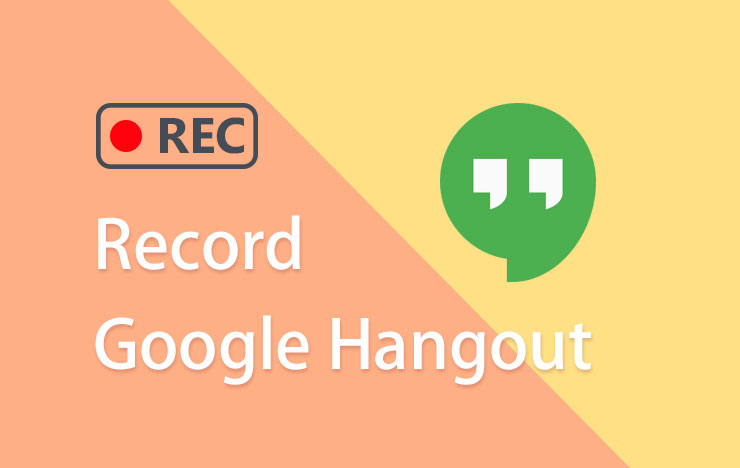
1 Record Google Hangouts on Windows with ToolRocket Capture Screen Recorder
We have come to you with the best options to record your Google Hangouts meeting and other video calls and group chats. ToolRocket Capture Screen Recorder is the easiest to use application for recording out there for free. It also gives you a diverse range of features and benefits you won’t find in any other software available for recording your Windows.
Capture Screen Recorder allows you to record your Google Hangouts meetings in original quality, SD quality, and HD quality as well. This diversity of recording quality gives your recorded videos a fantastic quality, making them a better visual experience when you watch them later. Another customizable option is that you can select whether to record all of your screens or just a selected are according to your choice; hence, you can work in multiple tabs at once and record only the part of the screen where you need the Google Hangouts record video.
Moreover, you can also use your recorded videos on other devices and apps that support some other format by setting the output recorded video’s format to AVI, MP4, or FLV, whichever one suits your needs.
You don’t have to worry about audio recording and download another app for that as Capture Screen recorder records your audio of meetings and video calls. It syncs it to the video so perfectly there are no breaks, lags, and you are free from experiencing a choppy video experience. So, you can record Google Hangouts audio using this software too.
Like a cherry on top, the software has features like powerful brush tools that help you add lines, texts, and notes to your recorded video. These are helpful when you are recording a lecture or meeting and want to highlight an important point. Now that you have seen the amazing opportunities Capture Screen Recorder provides you with, let’s also look at the few simple steps you need to follow in recording your video. First please download this software on your PC. After installation, run it.
Step 1: You will see multiple options to choose from, like the output format and quality. Open the window of Google Hangouts.
Step 2: Set the recording mode from Full screen, or selected area. Adjust the recording frame to the window of Google Hangout.
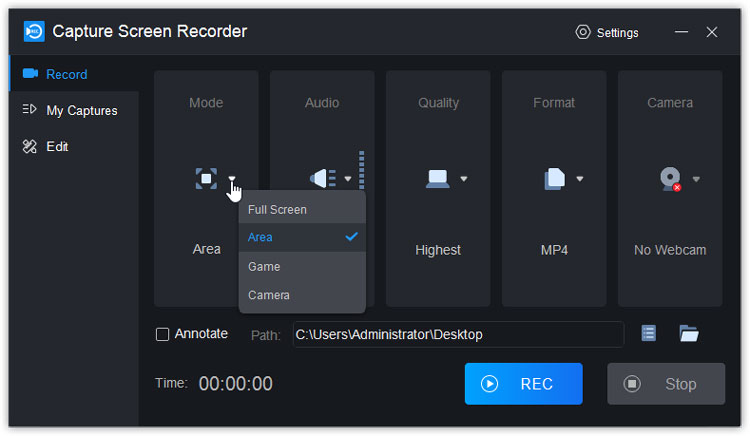
Step 3: Browse the path directory where you want the software to save your video by entering it in the ‘path’ box.
Step 4: Click the ‘REC’ button to start recording.
Step 5: When the recording has completed, click the ‘STOP’ button. The app will save your recording in the path you added.
By following these five simple steps, you can easily record your Google Hangouts on Windows.
2 Record Google Hangouts on Mac with Capture Screen Recorder
Capture Screen Recorder allows Mac users to record Google Hangouts meeting as well. They have to follow the same five steps to get the application and enjoy its various amazing features.
Step 1: Install the Capture Screen Recorder software from this link. After downloading, run it on your computer.
Step 2: When the installation will terminate, the software will display on your screen. The menu page will open, and you will see multiple options to choose from, like the output format and quality.
Step 3: Browse the path directory where you want the software to save your video by entering it in the ‘path’ box.
Step 4: Click the ‘REC’ button to start recording.
Step 5: When the recording has completed, click the ‘STOP’ button. The app will save your recording in the path you added, and you can later view it from there.
3 Record Google Hangouts on your phone with RecorderPro
Android and iPhone users need not worry as well, as we have brought an option for them.
Step 1: Android users need to download the app from here. iOS users can check the app from App Store.
Step 2: After downloading, open the app. When the app displays in front of you, click on the ‘Record Now’ button to begin recording your video. You can record the audio as well.
Step 3: After your recording has finished, click on the ‘STOP’ button to stop recording. Your gallery will save your video.
4 Conclusion
In this post, I have introduced you two tools for recording Google Hangouts videos, ToolRocket Capture Screen Recorder and RecorderPro. In fact, the PC software Capture Screen Recorder as a free screen capture software is very popular and helps users a lot for recording streaming videos, etc.
