How to convert AVI to WMV with 3 methods
Converting AVI to WMV seems like a tough and challenging task for many windows users as AVI files are not supported by all applications. But luckily! You will not see any challenges in this article. To get rid of this challenge, I will show you a precise and clear demonstration of how you can convert AVI files to WMV easily.
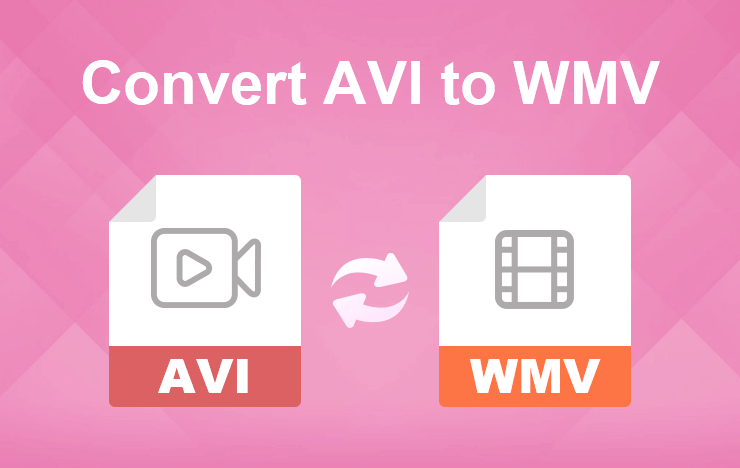
- Method 1: Convert AVI to WMV with a desktop software
- Method 2: Convert AVI to MWV with Online Tools
- FAQs about converting AVI to WMV
- Conclusion
1 Convert AVI to WMV with a desktop software
There are many offline software converters out there who will help you to convert your AVI files to WMV. But no other software is better than ToolRocket Video Converter. This video converter can convert various multimedia formats with 100% lossless quality. With this versatile video converter, you can convert almost every video and audio format or edit and optimize your videos to your liking.
Why You Must Go For ToolRocket Video Converter?
1. You can use this video converter to change your video files into multiple formats such as, AVI, MP4, WMV, 3GP, MKV, WebM, FLV, VOB.
2. It supports 4K UHD and 1080p HD videos that offer you an excellent visual experience.
3. You can also convert your video into GIF and save it on your computer.
4. You can personalize your video or add and remove a watermark from online videos using this online converter.
5. This video converter helps you to compress and capture videos.
6. You can convert your file into 14 multiple formats.
7. You can also crop, increase video brightness, add filters and many more in this software.
8. Easy-to-use and convenient video converter software.
Here are the steps to change AVI to WMV in ToolRocket Video Converter.
Step 1: Firstly, click the download button to download ToolRocket video converter. After downloading, follow the instructions and click on Install. Once installed , double click on the icon and open it.
Step 2: Once the video converter is opened, select “Converter” to open the video converter.
Step 3: Click to add files or drag your selected AVI file. While this freeware supports batch conversion, so you can add several AVI files together.
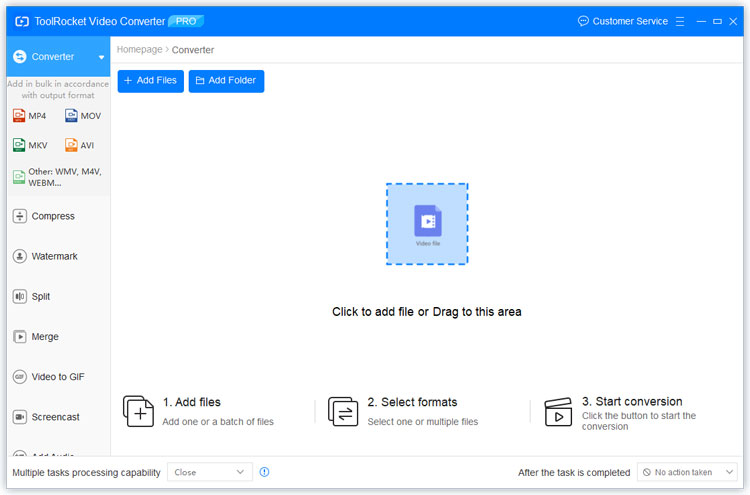
Step 4: Click the drop-down list of “Output Format” and select WMV format.
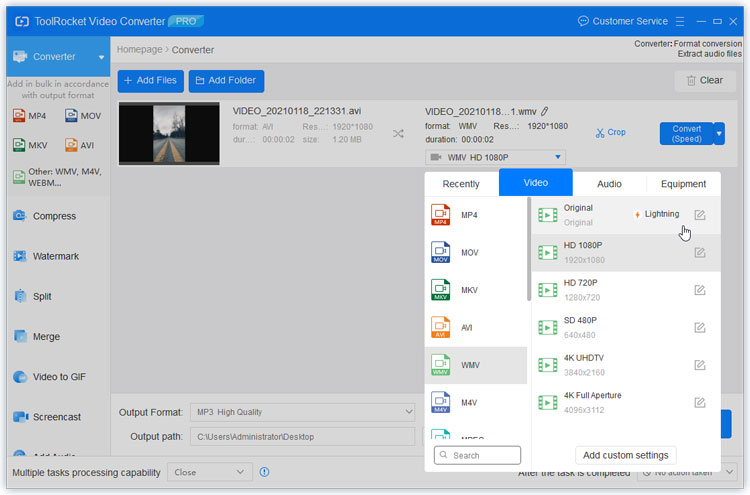
Step 5: Click the “Convert All” button to start the conversion.
Step 6: Lastly, your AVI file will be converted into WMV easily. And open the output path, you can open the WMV file to have a preview.
2 Method 2: Convert AVI to MWV with Online Tools
Online Tools also help you to convert your AVI to WMV. There are two great and popular tools out there that are best in converting your challenging files into an easy one.
1. CloudConvert
CloudConvert is an online tool that lets you convert all your audio files online. It supports all formats like: Audio, Video, Document, E-Book, Archive, Image, Spreadsheet, Presentation Formats. Founded in 2012, it has been recommended and trusted by many users that helps you to use their tool without any need of downloading it on your computer.
You can convert your AVI files to WMV with CloudConvert easily. So just follow the steps given below:
Step 1: Click here to open Cloud Convert.
Step 2: Select your desired AVI file or drag and drop your file.
Step 3: If you want to make any changes to your video, then you can do it easily by:
● Changing Video Resolution, Aspect Ratio, Video Codec from the video option.
● Changing your Volume, Audio Bitrate, Audio Codec from the audio option.
● However, you can also trim your video from start to end.
Step 4: Wait for the file to upload.
Step 5: Once uploaded, click on Convert.
Step 6: Lastly, your AVI file will be converted to WMV without any trouble.
2. Zamzar
Zamzar is one of the popular video converting tools out there that lets you convert audio, video, images, and sound. Founded in 2006, this online tool has successfully converted over 510 million files making millions of customers happy.
The best thing about Zamzar is that it will help you to convert your file within 10 minutes by supporting 1200+ file formats which are a lot more than any online converter out there.
If you got stuck while converting or you have a file that is getting difficulty while converting, then don’t worry, just email them, and their dedicated engineers will take a look and help you to convert your file.
Check out various categories of file formats, that Zamzar offers to its users: Document file formats, Image file formats, Audio file formats, Video file formats, e-Book file formats, Compressed file formats, CAD file formats.
This was all about Zamzar, now let us have a look at the steps to convert your Zamzar AVI WMV with this free online file converter.
Step 1: Click here to open Zamzar.
Step 2: Choose the AVI file that you want to convert or drag and drop your file. The maximum file size should be 50 MB.
Step 3: Select WMV as the format that you want to convert your AVI file to.
Step 4: Click “convert” to convert your file.
Step 5: Wait for the file to convert.
Step 6: Lastly, your AVI file will be converted to WMV easily.
3 FAQs about converting AVI to WMV
Question 1: Is AVI better than WMV?
Yes, AVI is better than WMV because it comes with better video playback quality and performance. It is use for high quality playback for editing purposes while WMV is used for streaming real videos.
Question 2: Can Windows Media Player convert WMV to MP4?
Yes you can convert your WMV to MP4 with your window media player easily.
Question 3: Which video format is best?
MP4 format is the best as most digital platforms supports MP4 making it the most universal video format. It can even store images, audio files, video files and can retain high video quality while maintaining a small size.
Question 4: How do I convert video files to WMV?
You can convert your video files to WMV with ToolRocket Video Converter. All you have to do is: Firstly, download ToolRocket video converter. After downloading, follow the instructions and click on Install. Once installed , click on the converter and open it. Once the video converter is opened, click to add files or drag your selected file. Select WMV format. Click the conversion button to start the conversion. Lastly, your video file will be converted into WMV easily.
5Conclusion
All these three AVI files to WMV converters given tools will help you to convert files by saving your crucial time. So I recommend that you should go with these converters as your files will be kept safe without being leaked. However, I suggest that you should choose ToolRocket Video Converter to convert your AVI to WMV. Not only it will help you to convert your files, but it will also help you to explore a variety of other unique features that no other converter has for their users.
More reading:
