How to Record Overwatch Highlights on PC and Phone
Two teams of six selected heroes with unique powers and then launched into a ‘hero shooter game’; Yes, we are talking about the online game that we all adore, called Overwatch. Who doesn’t know of Overwatch? It has become the most played multiplayer first shooter game, and its live streams and recorded gameplays are as fun to watch as the game itself. We know how much everyone loves to play this game. Therefore, we are here to explain how to record highlights in the Overwatch game to enjoy and save your unforgettable gameplay moments.
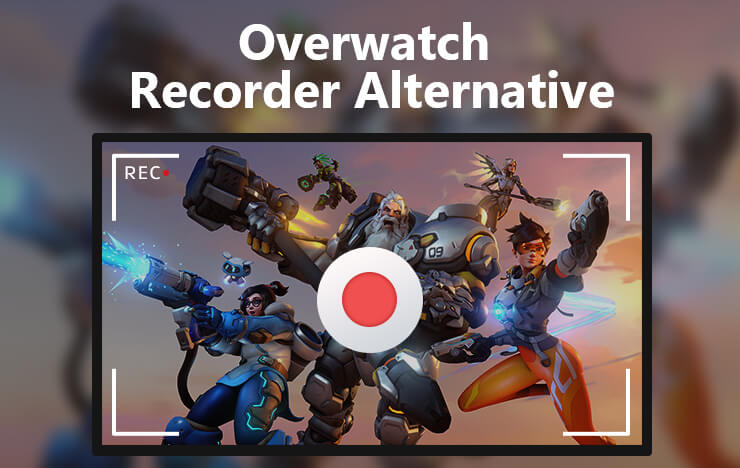
- Part 1: Record Overwatch on Windows
- Part 2: Record Overwatch on Mac
- Part 3: Record Overwatch on Phone
- Part 4: FAQs
1Record Overwatch on Windows
The perfect recording software for Overwatch is the Capture Screen Recorder software by the ToolRocket Company. Why do you ask? For starters, it allows you to record your videos in SD quality, HD quality, and original quality as well; it enables you to record your game moments in fantastic quality, giving you a perfect visual experience. You can capture full screen or just a selected area according to your choice, so the options are diverse and customizable. If you want to use the recorded video on other devices and apps that support a specific format, don’t worry. You can set the recorded video’s output format to MP4, FLV, or AVI, whichever one you want and prefer.
To add to all of this, you also don’t need to think about and download other software to separately record audio like music, sound effects, or your game chat with friends; the Capture Screen Recorder records audio too and syncs it to your video. The audio is perfectly synchronized, so there is no option for lags, breaks, and choppy audio and video experience.
Furthermore, the powerful brush tools allow you to add notes, lines, texts, and other stuff to your recorded video. So if you are filming a tutorial for the gameplay of Overwatch, these powerful brush tools can be helpful and effective in explaining your keypoints to users.
Now let’s look at the steps you need to follow in recording your gameplays using Capture Screen Recorder.
Step 1: Download the free Capture Screen Recorder software from this link. After downloading, install it on your PC.
Step 2: When the installation will finish, the software will display in front of you. On the menu page, you will see different options to customize your video recording settings. You can select the mode (full screen or a part of the screen), the audio settings, the recording’s quality from HD or SD, and the output format (MP4, AVI, or FLV).
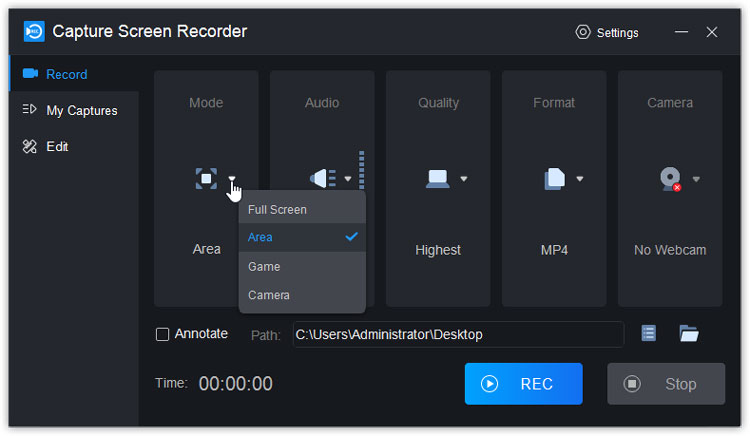
Step 3: Specify the path directory where you want the software to save your video by entering it in the box labeled as ‘path.’
Step 4: Click on the ‘REC’ button to start recording. You have up to 33.4 GB of space to record each video which gives you a considerable margin.
Step 5: When you have completed, click the ‘STOP’ button next to the ‘REC’ button. The software will save your recording in the path you specified, and you can view it from there.
These five simple steps are the answer to how to record Overwatch on PC.
In just five simple to follow steps, you can easily record your videos on a PC for free.
2Record Overwatch on Mac
Mac users need not worry, as the Capture Screen recorder software is available for free download. They have to download the software from this link and then follow the same steps for Windows to record their gameplay.
Step 1: Download the free Capture Screen Recorder software for Mac. After downloading, install it on your Mac.
Step 2: When the installation will finish, the software will display in front of you. On the menu page, you will see different options to customize your video recording settings. You can select the mode, the audio settings, the recording’s quality, and the output format.
Step 3: Specify the path directory where you want the software to save your video by entering it in the box labeled as ‘path.’
Step 4: Click on the ‘REC’ button to start recording. You have up to 33.4 GB of space to record each video which gives you a considerable margin.
Step 5: When you have completed, click the ‘STOP’ button next to the ‘REC’ button. The software will save your recording in the path you specified.
3Record Overwatch on Phone
We have brought options for every user, including phone users. Android and iOS users can install the RecorderPro on their phones and record the Overwatch game on their respective phones.
Step 1: For Android users, you need to download RecorderPro from here. And for iOS users, this is the download link for you.
Step 2: After downloading, open the app. When the app opens in front of you, click the ‘Record Now’ button to start recording your game. You can choose to turn your microphone on or off during the recording and record the music, sound effects, or game chat.
Step 3: After you have done recording, tap the ‘STOP’ button to stop recording. Your gallery saves the video.
You can record Overwatch gameplays and highlights via your phone without any trouble in these four simple steps.
4FAQs
1. What else can I use the Capture Screen Recorder for?
As the software records full-screen images, you can use them in recording material for business meetings. The powerful brush tools are also a vital screen recorded for teachers to record lectures and educational videos.
2. What are some more features of Capture Screen Recorder?
You can use it to record games and entertainment videos and films or educational purposes and business meetings. It can be used in any way you want to and can record anything.
3. Is OBS better for use than Capture Screen Recorder?
Capture Screen Recorder gives you the option of floating frames, which you can activate with a single click, and screen drawing tools to make notes and highlight key points. There are hotkey settings to make controlling the recording easy and a mouse movement recorder as well. Furthermore, apart from just recording, you can also live-stream your gameplay and other videos in HD because of the HD screen capture; this helps you connect with gamers all over the world and with your fans as well.
5Conclusion
In this post, I have shown you the Overwatch recorder to record computer and phone games. If you play League of Legends, you can also record LOL. In fact, it is also a streaming video recorder for you to record live streams.
